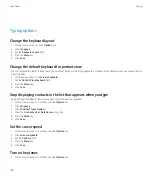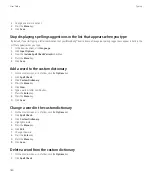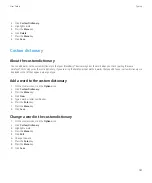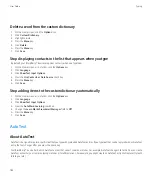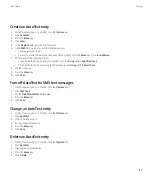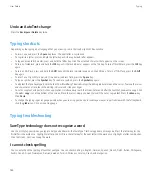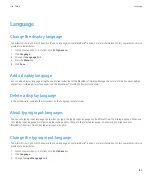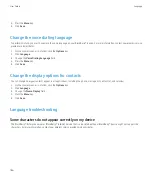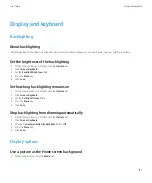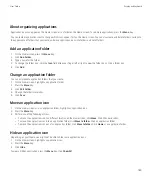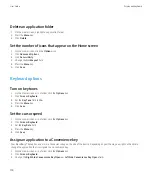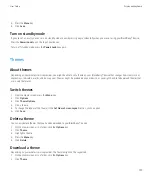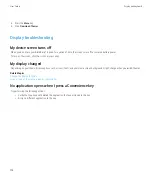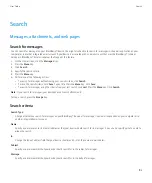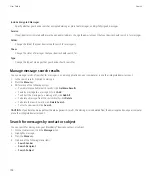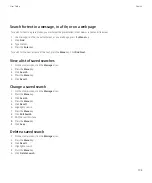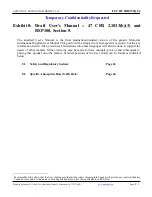Create an AutoText entry
1.
On the Home screen or in a folder, click the
Options
icon.
2. Click
AutoText
.
3. Press the
Menu
key.
4. Click
New
.
5. In the
Replace
field, type the text to replace.
6. In the
With
field, perform one of the following actions:
• Type replacement text.
• To insert a macro (for example, the current date or time), press the
Menu
key. Click
Insert Macro
.
7. Perform one of the following actions:
• To capitalize the entry exactly as you typed it, set the
Using
field to
Specified Case
.
• To capitalize the entry according to the context, set the
Using
field to
SmartCase
.
8. Set the language.
9. Press the
Menu
key.
10. Click
Save
.
Turn off AutoText for SMS text messages
1.
On the Home screen or in a folder, click the
Options
icon.
2. Click
SMS Text
.
3. Set the
Disable AutoText
field to
Yes
.
4. Press the
Menu
key.
5. Click
Save
.
Change an AutoText entry
1.
On the Home screen or in a folder, click the
Options
icon.
2. Click
AutoText
.
3. Click an AutoText entry.
4. Change the AutoText entry.
5. Press the
Menu
key.
6. Click
Save
.
Delete an AutoText entry
1.
On the Home screen or in a folder, click the
Options
icon.
2. Click
AutoText
.
3. Highlight an AutoText entry.
4. Press the
Menu
key.
5. Click
Delete
.
User Guide
Typing
183