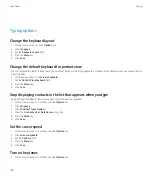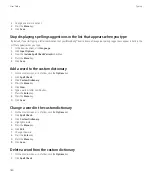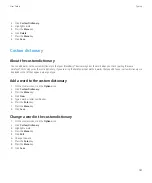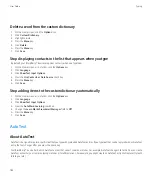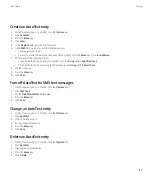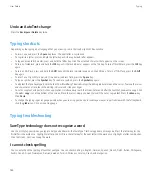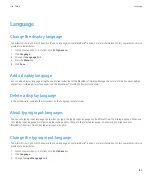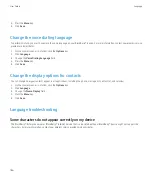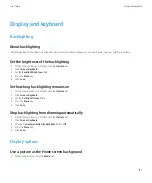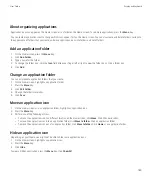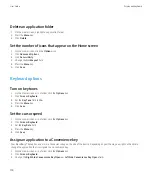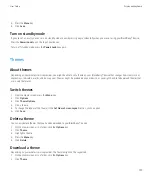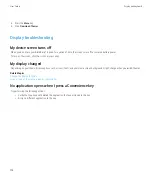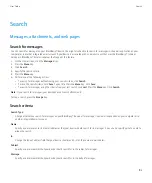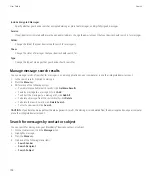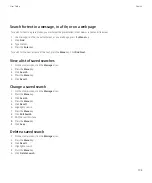Undo an AutoText change
Press the
Backspace/Delete
key twice.
Typing shortcuts
Depending on the typing input language that you are using, some shortcuts might not be available.
•
To insert a period, press the
Space
key twice. The next letter is capitalized.
•
To capitalize a letter, press and hold the letter key until the capitalized letter appears.
•
To type an accented character, press and hold the letter key. Click the accented character that appears on the screen.
•
To turn on NUM lock, press and hold the
123
key until the lock indicator appears on the 123 key. To turn off NUM lock, press the
123
key
again.
•
To turn on CAP lock, press and hold the
Shift
key until the lock indicator appears on the Shift key. To turn off CAP lock, press the
Shift
key again.
•
To insert an at sign (@) or a period (.) in an email address field, press the
Space
key.
•
To type a symbol, press the
Symbol
key. To see more symbols, press the
Symbol
key again.
•
To edit text that you have typed, click the text. Your BlackBerry® device displays the editing indicator around the cursor. To move the cursor
one character at a time, touch the editing indicator and slide your finger.
•
To cut or copy text and paste it into an application, simultaneously touch the screen before and after the text that you want to copy. Click
the
cut
or
copy
icon at the bottom of the screen. Place the cursor where you want to insert the cut or copied text. Press the
Menu
key.
Click
Paste
.
•
To change the typing input language quickly when you are using your device in landscape view, or in portrait view with the full keyboard,
click the
globe
icon. Click an input language.
Typing troubleshooting
SureType technology does not recognize a word
Use the list that appears when you type to help you build words that SureType® technology does not recognize. Press the letter key for the
first letter in the word once. Highlight a letter in the list. Press the letter key for the next letter in the word once. Highlight a letter combination.
Click the screen. Continue typing the word.
I cannot check spelling
You can only check the spelling of text that you type. You can check spelling in English, German, Spanish, French, Dutch, Italian, Portuguese,
Arabic, Danish, Greek, Norwegian, Russian, Swedish, Turkish, Afrikaans, Catalan, Czech, and Hungarian.
User Guide
Typing
184