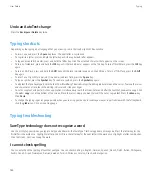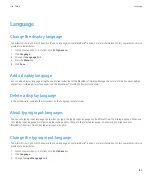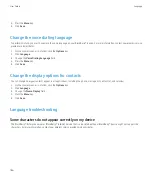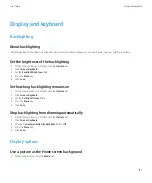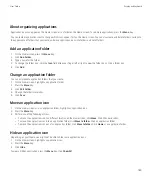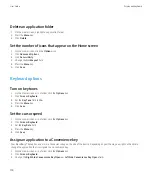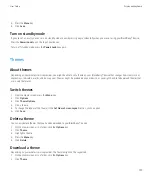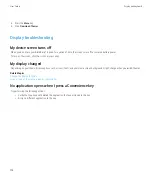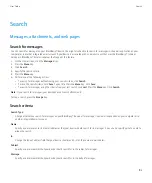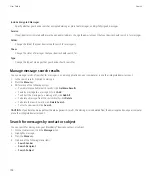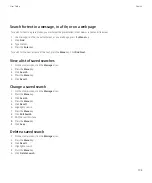7. Press the
Menu
key.
8. Click
Save
.
It takes a short period of time for messages to be deleted over the wireless network.
To delete messages on your device only, set the
Delete On
field to
Handheld
.
Related topics
Prerequisites: Synchronizing organizer data over the wireless network
•
Your BlackBerry® device must be associated with an email account that uses a BlackBerry® Enterprise Server that supports this feature.
For more information, contact your administrator.
•
You must synchronize your organizer data using the synchronization tool of the BlackBerry® Desktop Manager. For more information, see
the BlackBerry Desktop Software Online Help.
Synchronize organizer data over the wireless network
1.
In the contact list, a calendar, the task list, or the memo list, press the
Menu
key.
2. Click
Options
.
3. To synchronize calendar entries, click a calendar.
4. Change the
Wireless Synchronization
field to
Yes
.
5. Press the
Menu
key.
6. Click
Save
.
To stop synchronizing organizer data over the wireless network, change the
Wireless Synchronization
field to
No
.
About synchronization conflicts
A synchronization conflict occurs when you change the same email message or organizer data item on your BlackBerry® device and in the
email application on your computer.
If you reconcile your email messages using wireless email reconciliation, on your device, you can set whether the email messages on your device
or the email messages on your computer take precedence when an email reconciliation conflict occurs.
If you synchronize your organizer data using wireless data synchronization, the organizer data on your computer takes precedence over the
organizer data on your device when a data synchronization conflict occurs.
User Guide
Synchronization
198