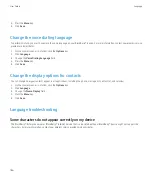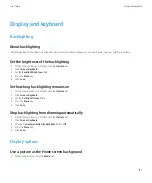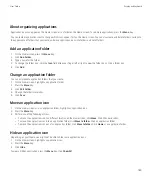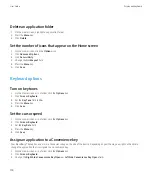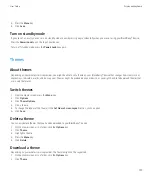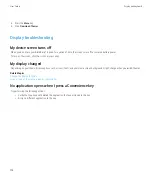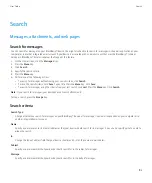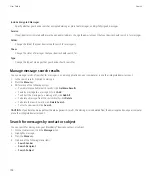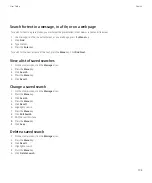Delete device data, third-party applications, or media card files
Before you delete your BlackBerry® device data or media card files, consider backing up these items so that you have a copy on your computer.
CAUTION:
If you have turned on encryption, the process for deleting all device data can take up to an hour to complete. You cannot stop the
process after you start it. If you reset your device, the process restarts after the device restarts.
1.
On the Home screen or in a folder, click the
Options
icon.
2. Click
Security Options
.
3. Click
Security Wipe
.
4. Press the
Menu
key.
5. Perform any of the following actions:
• To delete data from the messages application, contacts application, and other applications, select the
Emails, Contacts, Etc
check
box.
• To delete all third-party applications that you have added, select the
User Installed Applications
check box.
• To delete all files from your media card, select the
Media Card
check box.
6. Type
blackberry
.
7. Click
Wipe
.
If you are preparing your device for resale and you have an email account that uses the BlackBerry® Internet Service, to prevent messages from
this account from being sent to your device, contact your wireless service provider to disassociate the account from your device.
Empty the deleted items folder on your computer from your device
To perform this task, your email account must use a BlackBerry® Enterprise Server that supports this feature. For more information, contact
your administrator.
1.
On the Home screen, click the
Messages
icon.
2. Press the
Menu
key.
3. Click
Options
.
4. Click
Email Reconciliation
.
5. If necessary, change the
Message Services
field.
6. Press the
Menu
key.
7. Click
Purge Deleted Items
.
Synchronization troubleshooting
Email messages are not reconciling over the wireless network
Try performing the following actions:
User Guide
Synchronization
200