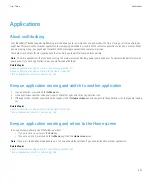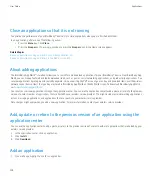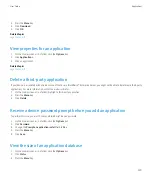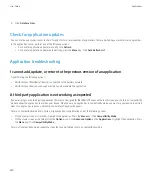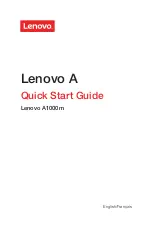Set a home or work address
1.
On a map, press the
Menu
key.
2. Click
Layers
.
3. If necessary, expand the
Favorites
folder and the
Locations
folder.
4. Highlight
Home
or
Work
.
5. Press the
Menu
key.
6. Click
Edit
.
7. Edit the address information.
8. Press the
Menu
key.
9. Click
Lookup Address
.
Show or hide a layer on a map
You can set your BlackBerry® device to display routes and locations that you have viewed recently on a map, as well as routes and locations
that you have bookmarked.
1.
On the Home screen or in a folder, click the
Maps
icon.
2. On a map, press the
Menu
key.
3. Click
Layers
.
4. Highlight a layer.
5. Press the
Menu
key.
6. Click
Show
or
Hide
.
Navigation
Zoom in to a direction on a route
1.
On a map, highlight a direction on a route.
2. Press the
Menu
key.
3. Click
Zoom To Point
.
Zoom in to or out from a map
1.
On a map, press the
Menu
key.
2. Click
Zoom
.
3. Perform one of the following actions:
• To zoom in, slide your finger up on the zoom bar.
• To zoom out, slide your finger down on the zoom bar.
User Guide
Maps
215