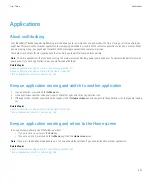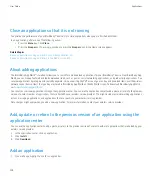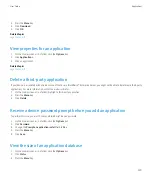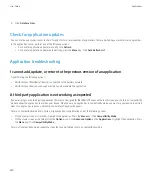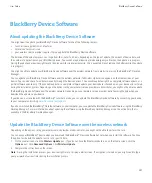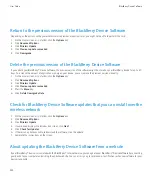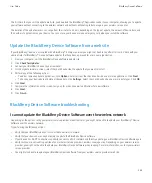View status information at the top of a map
You can view the battery power level, wireless coverage level indicators, the time, and satellite and Bluetooth® connection information at the
top of maps.
1.
On a map, press the
Menu
key.
2. Click
Options
.
3. Change the
Hide Title Bar
field to
No
.
4. Press the
Menu
key.
5. Click
Save
.
To hide the status information again, change the
Hide Title Bar
field to
Yes
.
View north at the top of a map
By default, when you are tracking your movement, the direction that you are moving appears at the top of the map.
1.
On a map, press the
Menu
key.
2. Click
North Up
.
To view the direction that you are moving at the top of the map again, press the
Menu
key. Click
Track Up
.
Hide the tracking information at the bottom of a map
1.
When tracking your movement on a map, press the
Menu
key.
2. Click
Hide Dashboard
.
To view the tracking information again, press the
Menu
key. Click
Show Dashboard
.
Keep backlighting on when you track your movement
By default, backlighting turns off automatically after a timeout to conserve battery power. You can change map options so that backlighting
remains on when you track your movement unless the battery power level drops below a specified percentage.
1.
On a map, press the
Menu
key.
2. Click
Options
.
3. Change the
Backlight Timeout When
field.
4. Press the
Menu
key.
5. Click
Save
.
Related topics
Set how long backlighting remains on, 187
User Guide
Maps
218