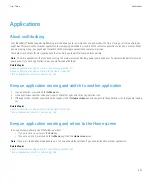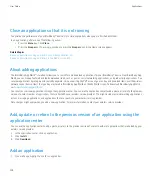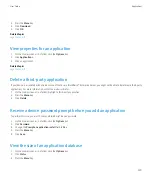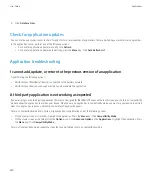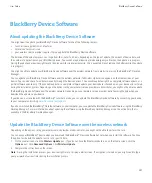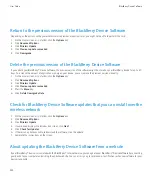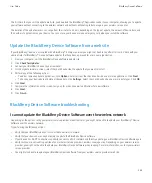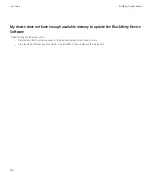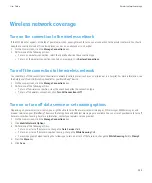BlackBerry Messenger
Contacts
Add a contact
You must invite contacts to use BlackBerry® Messenger before they are added to your BlackBerry Messenger contact list.
1.
In BlackBerry Messenger, on the Contact list screen, press the
Menu
key.
2. Click
Add a Contact
.
3. Type part or all of the contact name.
4. Click the contact.
5. If you have turned on invitation passwords and you want to set a password, type an invitation question and answer. Click
OK
. Otherwise,
click
Cancel
to continue.
6. If you want to add a custom message to your invitation, type a message.
7. Click
OK
.
Turn on invitation passwords
If you turn on invitation passwords, a question and password screen appears each time that you invite a contact. Contacts who answer your
question with the correct invitation password are added to your contact list.
1.
In BlackBerry® Messenger, on the Contact list screen, press the
Menu
key.
2. Click
Options
.
3. Change the
Ask Password Question When Adding Contacts
field to
Yes
.
4. Press the
Menu
key.
5. Click
Save
.
To turn off invitation passwords, change the
Ask Password Question When Adding Contacts
field to
No
.
Respond to an invitation
1.
In BlackBerry® Messenger, in the request group, click an invitation.
2. Click one of the following menu items:
•
Accept
•
Decline
•
Remove
Note:
If you click Remove, the contact who sent the invitation does not receive confirmation that your email address is a correct email address.
User Guide
BlackBerry Messenger
220