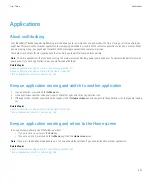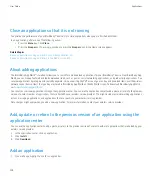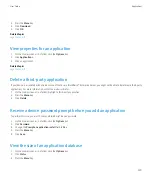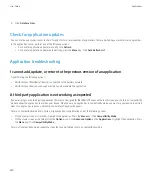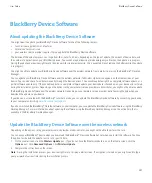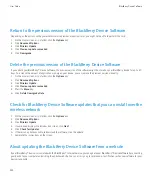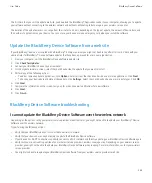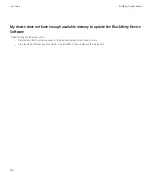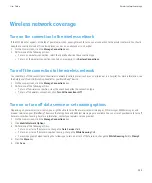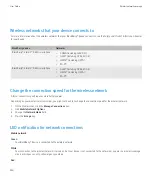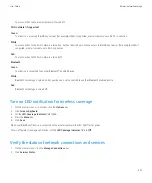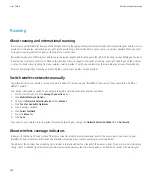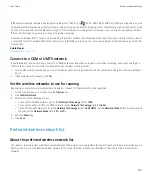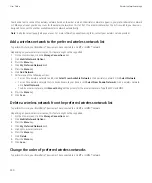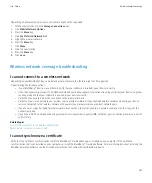Your connection to the wireless network is turned off.
Wi-Fi network (if supported)
Green:
Your device is accessing BlackBerry services (for example, UMA, if supported, or email service) over a Wi-Fi® connection.
White:
Your connection to the Wi-Fi network is turned on, but your device does not have access to BlackBerry services (for example, UMA, if
supported, or email service) over a Wi-Fi connection.
Red:
Your connection to the Wi-Fi network is turned off.
Bluetooth
Green:
Your device is connected to another Bluetooth® enabled device.
White:
Bluetooth technology is turned on, but your device is not connected to another Bluetooth enabled device.
Red:
Bluetooth technology is turned off.
Turn on LED notification for wireless coverage
1.
On the Home screen or in a folder, click the
Options
icon.
2. Click
Screen/Keyboard
.
3. Set the
LED Coverage Indicator
field to
On
.
4. Press the
Menu
key.
5. Click
Save
.
When your BlackBerry® device is connected to the wireless network, the LED light flashes green.
To turn off wireless coverage notification, set the
LED Coverage Indicator
field to
Off
.
Verify the status of network connections and services
1.
On the Home screen, click the
Manage Connections
icon.
2. Click
Services Status
.
User Guide
Wireless network coverage
237