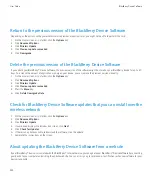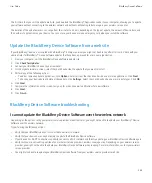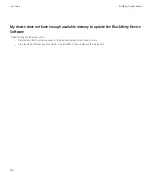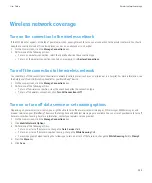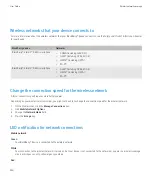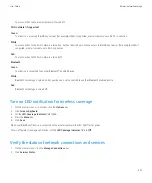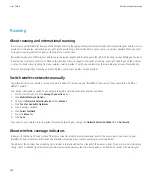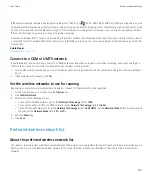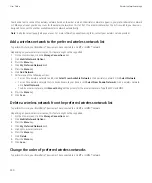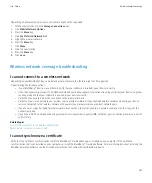To allow your BlackBerry® device to connect to the Wi-Fi network again, highlight the Wi-Fi® profile and press the
Menu
key. Click
Enable
.
Turn off the prompt that appears for hotspots and Wi-Fi networks that you
connect to manually
If a known hotspot requires you to log in manually or if you have saved a Wi-Fi® profile with the Connection Mode option set to Manual, you
can turn off the prompt that appears when one of those networks becomes available. If you turn off the prompt, a red star still appears beside
the Wi-Fi indicator at the top of the Home screen when you are within range.
1.
On the Home screen, click the
Manage Connections
icon.
2. Click
Wi-Fi Options
.
3. Clear the
Prompt me when Manual connection or login is required
check box.
Advanced Wi-Fi connection settings
Change a Wi-Fi profile
1.
On the Home screen, click the
Manage Connections
icon.
2. Click
Wi-Fi Options
.
3. Highlight a Wi-Fi® profile.
4. Press the
Menu
key.
5. Click
Edit
.
6. Change the Wi-Fi profile options.
7. Press the
Menu
key.
8. Click
Save
.
Connection options for Wi-Fi profiles
Name:
Type a name for the Wi-Fi® profile.
SSID:
Type the Wi-Fi network name.
Band type:
Set the Wi-Fi network type. If you do not know the network type, do not change this field.
Connection Mode (Automatic):
Set whether your BlackBerry® device automatically connects to the Wi-Fi network when it is available.
User Guide
Wi-Fi technology
246