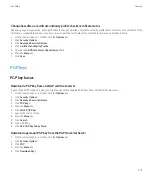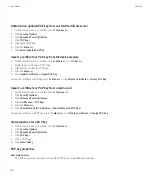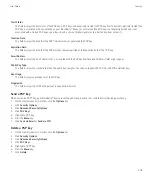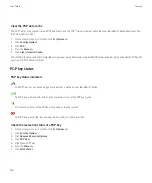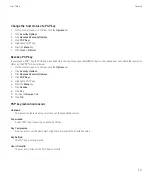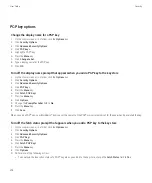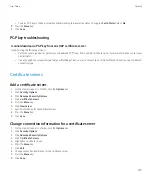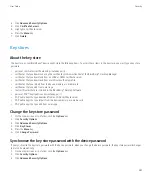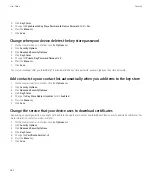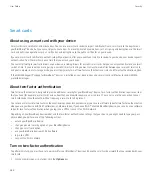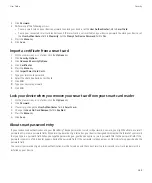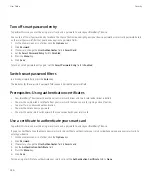2. Click
Password
.
3. Perform one of the following actions:
• To use a smart card and your device password to unlock your device, set the
User Authenticator
field to
Smart Card
.
• To use your connected smart card reader (even if the smart card is not inserted) and your device password to unlock your device, set
the
User Authenticator
field to
Proximity
. Set the
Prompt for Device Password
field to
Yes
.
4. Press the
Menu
key.
5. Click
Save
.
Import a certificate from a smart card
1.
On the Home screen or in a folder, click the
Options
icon.
2. Click
Security Options
.
3. Click
Advanced Security Options
.
4. Click
Certificates
.
5. Press the
Menu
key.
6. Click
Import Smart Card Certs
.
7. Type your smart card password.
8. Select the check box beside a certificate.
9. Click
OK
.
10. Type your key store password.
11. Click
OK
.
Lock your device when you remove your smart card from your smart card reader
1.
On the Home screen or in a folder, click the
Options
icon.
2. Click
Password
.
3. If necessary, change the
User Authenticator
field to
Smart card
.
4. Change the
Lock On Card Removal
field to
Enabled
.
5. Press the
Menu
key.
6. Click
Save
.
About smart password entry
If you use advanced authentication and your BlackBerry® device password or smart card password is numeric, you might be able to use smart
password entry in some password fields. When smart password entry is turned on, your device is designed to remember the format of a password
that you type in a password field. When you type the password again, your device applies a smart password filter to the password field. If the
password is numeric, a 123 indicator appears beside the password field. If the password is alphanumeric, an ABC indicator appears beside the
password field.
To use smart password entry, advanced authentication must be turned on and the correct smart card driver and smart card reader must be
installed on your device.
User Guide
Security
285