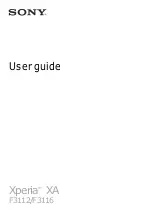5. Perform one of the following actions:
• To forward all calls to a call forwarding number, select the
Forward All Calls
option. Change the
Forward All Calls
field to a call
forwarding number.
• To forward unanswered calls only, verify that the
Forward All Calls
field is set to
Do Not Forward
. Change the
If Busy
,
If No
Reply
, and
If Not Reachable
fields to a call forwarding number.
6. Press the
Menu
key.
7. Click
Save
.
To stop forwarding calls, change the
Forward All Calls
field to
Do Not Forward
.
Add a call forwarding phone number
To perform this task, your wireless service provider must set up your SIM card or BlackBerry® device for this service.
1.
From the Home screen, press the
Send
key.
2. Press the
Menu
key.
3. Click
Options
.
4. Click
Call Forwarding
.
5. Press the
Menu
key.
6. Click
New Number
.
7. Type a phone number.
8. Press the
Enter
key.
9. Press the
Menu
key.
10. Click
Close
.
Change a call forwarding phone number
You can only change call forwarding phone numbers that you have added.
1.
From the Home screen, press the
Send
key.
2. Press the
Menu
key.
3. Click
Options
.
4. Click
Call Forwarding
.
5. Press the
Menu
key.
6. Click
Edit Numbers
.
7. Highlight a phone number.
8. Press the
Menu
key.
9. Click
Edit
.
10. Change the phone number.
11. Press the
Enter
key.
User Guide
Phone
31