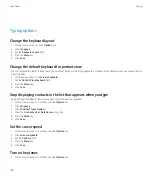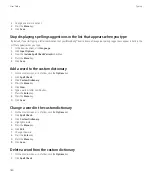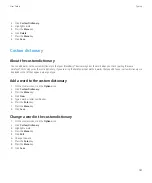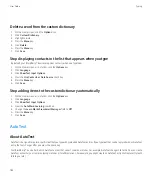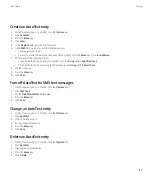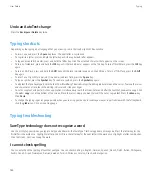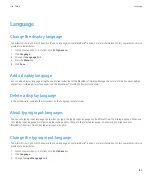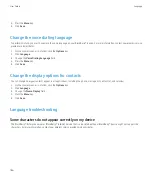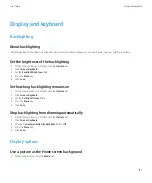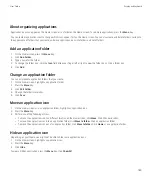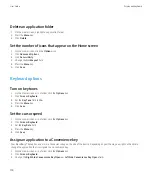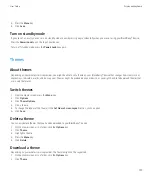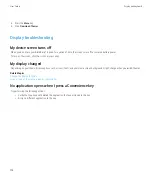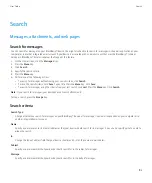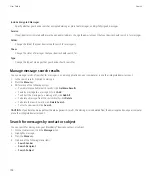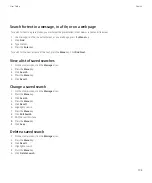Delete an application folder
1.
On the Home screen, highlight an application folder.
2. Press the
Menu
key.
3. Click
Delete
.
Set the number of icons that appear on the Home screen
1.
On the Home screen, click the
Options
icon.
2. Click
Advanced Options
.
3. Click
Accessibility
.
4. Change the
Grid Layout
field.
5. Press the
Menu
key.
6. Click
Save
.
Keyboard options
Turn on key tones
1.
On the Home screen or in a folder, click the
Options
icon.
2. Click
Screen/Keyboard
.
3. Set the
Key Tone
field to
On
.
4. Press the
Menu
key.
5. Click
Save
.
Set the cursor speed
1.
On the Home screen or in a folder, click the
Options
icon.
2. Click
Screen/Keyboard
.
3. Set the
Key Rate
field.
4. Press the
Menu
key.
5. Click
Save
.
Assign an application to a Convenience key
Your BlackBerry® device has one or more Convenience key on the side of the device. Depending on your theme, you might not be able to
change the application that is assigned to a Convenience key.
1.
On the Home screen or in a folder, click the
Options
icon.
2. Click
Screen/Keyboard
.
3. Change the
Right Side Convenience Key Opens
or
Left Side Convenience Key Opens
fields.
User Guide
Display and keyboard
190