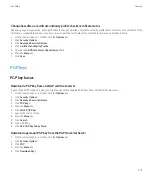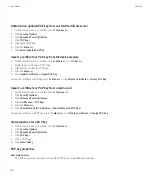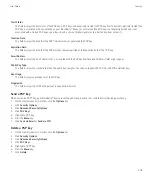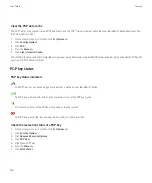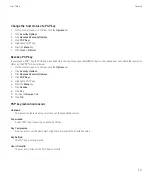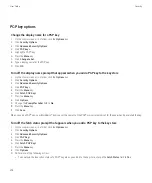Set encryption strength
If encryption of data in the device memory is turned on, you can set the strength of the encryption that your BlackBerry® device uses to protect
data that you receive when your device is locked.
1.
On the Home screen or in a folder, click the
Options
icon.
2. Click
Security Options
.
3. Click
Encryption
.
4. Set the
Strength
field.
5. Press the
Menu
key.
6. Click
Save
.
Use a certificate to encrypt the encryption keys on your device
To perform this task, your email account must use a BlackBerry® Enterprise Server that supports this feature. For more information, contact
your administrator.
If you have encryption for data in the BlackBerry device memory turned on and your smart card reader supports this feature, you might be able
to use a certificate from the smart card to encrypt the encryption keys on your device.
1.
On the Home screen or in a folder, click the
Options
icon.
2. Click
Security Options
.
3. Click
Encryption
.
4. Change the
Two-Factor Protection
field to
Enabled
.
5. Press the
Menu
key.
6. Click
Save
.
About encryption keys
If your BlackBerry® device is associated with an email account that uses a BlackBerry® Enterprise Server or BlackBerry® Desktop Redirector,
your device is designed to use an encryption key to protect data as it travels between the BlackBerry Enterprise Server or BlackBerry Desktop
Redirector and your device.
You should generate a new encryption key every 2 weeks.
Generate an encryption key
To perform this task, your email account must use a BlackBerry® Enterprise Server that supports this feature. For more information, contact
your administrator.
If your BlackBerry device is associated with an email account that uses a BlackBerry Enterprise Server that does not support this feature, you
can generate an encryption key using the BlackBerry® Desktop Manager, if it includes the email settings tool. For more information, see the
online help that is available in the BlackBerry Desktop Manager.
1.
On the Home screen or in a folder, click the
Options
icon.
2. Click
Security Options
.
3. Click
Information
.
User Guide
Security
263