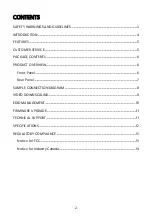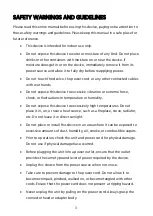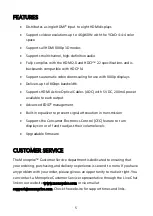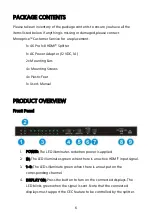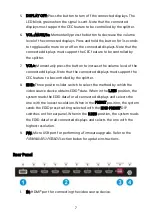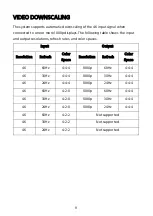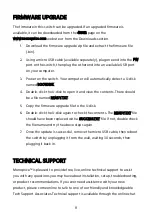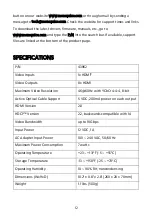11
FIRMWARE UPGRADE
The firmware in this switch can be upgraded. If an upgraded firmware is
available, it can be downloaded from the 43962 page on the
www.monoprice.com website or from the Downloads section.
1.
Download the firmware upgrade zip file and extract the firmware file
(.bin).
2.
Using a micro USB cable (available separately), plug one end into the FW
port on the switch, then plug the other end into an available USB port
on your computer.
3.
Power on the switch. Your computer will automatically detect a U-disk
named BOOTDISK.
4.
Double-click the U-disk to open it and view the contents. There should
be a file named READY.TXT.
5.
Copy the firmware upgrade file to the U-disk.
6.
Double-click the U-disk again to check the contents. The READY.TXT file
should have been replaced with a SUCCESS.TXT file. If not, double check
the filename and try the above steps again.
7.
Once the update is successful, remove the micro USB cable, then reboot
the switch by unplugging it from the wall, waiting 30 seconds, then
plugging it back in.
TECHNICAL SUPPORT
Monoprice™ is pleased to provide free, live, online technical support to assist
you with any questions you may have about installation, setup, troubleshooting,
or product recommendations. If you ever need assistance with your new
product, please come online to talk to one of our friendly and knowledgeable
Tech Support Associates. Technical support is available through the online chat