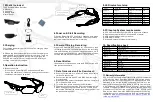1. What’s included:
720P Eyewear Video Recorder
USB Cable
Carry case
Cleaning cloth
User manual
2. Charging
Fully charge the battery before first use. The charging steps
are as follows:
A. Please use the provided cable to connect the camera to a
powered USB port or a power socket for charging. The Red
LED indicator stays on while the camera is charging, the
Red LED indicator will turn off and Green LED will stay on
once the camera is fully charged.
3. Operation Instruction
A. Button Instruction
With only one Power ON/OFF button and one Reset
button, the operation of this device is easy and convenient,
the Button instructions as follows,
Power ON /OFF
Camera
HD 720P
HD 720P
Eyewear Video Recorder
Eyewear Video Recorder
USER MANUAL
USER MANUAL
32GB
TF Card
3M
Pixels
fps
720
P
@
30
Photographing
Angle
Reset
Micro SD
Card slot
USB port
C hargi ng /Recording
LED indicator
Recording
LED Indicator
4. Power on & Start Recording:
Press the Power ON/OFF button for 2 seconds, both green
and blue LED will be on, then the blue LED starts to flash,
which indicates that the camera is recording.
5. Power off & stop Recording:
Press the Power ON/OFF button for 2 seconds to stop
recording. Meantime, the camera will save the recording
files and then turn off. If you don’t stop the camera, it will
keep recording and saving one video file every 20 minutes
until the camera reaches low power or TF card is full.
6. Reset Button
If the camera is unresponsive push the RESET button and
then restart the camera.
7. Data Transmission (File Download):
A. Ensure your camera is in “power off” status with memory
card still in the camera.
B. Connect the camera with PC via USB 2.0 port using the
provided cable.
C. When prompted, select to download files from camera to
PC or personal hard drive.
D To review files, locate and open the DCIM folder.
E Files can then be saved to the PC or personal hard drive.
F When finished saving the files to your PC or hard drive,
remove the files from the camera by erasing the files from
the glasses storage disk.
.
.
.
8. LED indicator status:
Green LED
Blue LE D
Red LED
Status
9. PC/Laptop System requirements:
A. CPU must be at least Pentium 2.0Ghz Dual-core or above;
B. Operation system: MAC10.7/Windows XP or above;
C. 4GB free hard disk memory or above;
D. 2GB RAM or above;
E. Graphic displayer minimum 512M memory
1280
*
720
P@30fps
Image sensor
CMOS sensor
Power supply
Embedded 550mAh Li-ion Battery
Power duration
About 150 minutes
Power Consumption
<0.6W
Memory
Photographing Angle
63 degree
Video Format
Working temp
Storage temp
USB
Player
Operating System
10. Specification sheet:
Resolution
2.0 HS
(
)
Win
8
,
Win7
,Windows XP, MacOS 10.7 or above
KM Player;Quick Time;Real Player,Window Media Player
-20 ℃-60℃
M-JPEG
Support Max high speed 32GB TF Card ( CLASS 10 or
above
is required)
-5℃
-
40℃
11. Warranty Information
POV Action Video Cameras warrants to the end-user customer
of POV Action Video Cameras products, this limited 90 day
warranty statement, that the product if purchased new and
operated in the United States or Canada, conforms to the
manufacturer's specifications and will be free from defects
in workmanship and materials for a period of 90 days from
the date of original purchase. For warranty service, you must
provide proof of date of the original purchase. Should your
POV Action Video Cameras product prove defective during
the warranty period, please complete the Return Authorization
request on