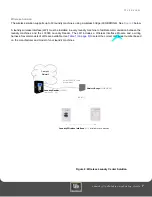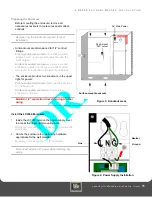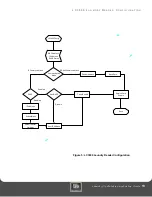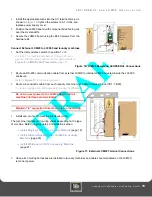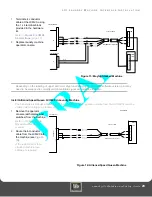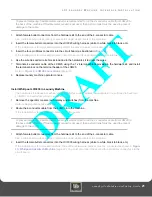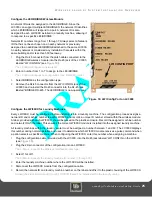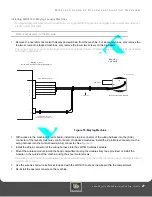L C 3 0 0 0 L
A U N D R Y
R
E A D E R
C
O N F I G U R A T I O N
Laundry Installation and Setup Guide
14
L C 3 0 0 0 L
A U N D R Y
R
E A D E R
C
O N F I G U R A T I O N
Configure LC3000 Reader Using Front Panel Keyboard
1
Swipe the specially encoded service card and press the
NEXT
key on the
terminal to start the configuration process.
2
Adjust each of the setup parameters, as appropriate, using the keys displayed
on the Terminal.
•
ACCEPT
- Accept displayed value and advance to next setting.
•
CHANGE
- Change displayed value.
•
ABORT
- Abort configuration process.
To update the IP address and related information, press the CHANGE key
when the parameter is displayed; then type in the number using zeroes (0) as
placeholders.
3
Press SAVE when prompted to save the new settings and reboot the terminal.
The terminal may be offline for several minutes until it resynchornizes with the
Host.
An asterisk (*) displayed in the second to the last position of the first line
indicates the terminal is offline.
Figure 6: Front panel configuration menus
Configure LC3000 Reader Using RS-232
1
Connect a cable from a computer’s serial
port to labelled “RS-232 CONFIG”.
Cable connections are shown in
2
Open a terminal program (such as
Hyperterminal) and establish connection
settings:
•
9600 baud
•
1 stop
•
no parity
•
no flow control
3
Log in using the default password:
IPrdr4U
.
The password is case sensitive. Consider
changing the password.
4
At the prompt, type the following command and press
Enter
to start configuration:
config to configure the LC3000. Refer to
Figure 5: LC3000 Laundry Reader Configuration
(page 13), LC3000
Laundry Reader Configuration.
5
Disconnect cable from RS-232 CONFIG.
Other commands are available on the menu (see
Blackboard LC3000 Configuration
Enter Password > *******
LC3000
Command Reference -
config - Configure master controller parameters
showconfig - Display master controller parameters
door - Configure door controller parameters
showdoor - Display door controller parameters
status - Display reader status
ping <ip_addr> - Ping another IP device
netstats - Display network statistics
netclear - Clear network statistics counters
password - Change config utility password
ipreboot - Reboot reader
exit - Log out of session
Type command, followed by 'Enter' key >
Figure 7: Controller Configuration Menu
IPrdr4U