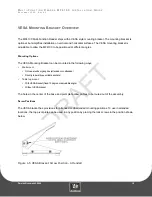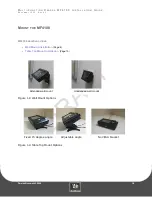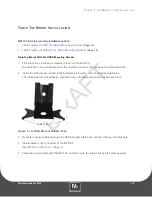DRAFT
O
V E R V I E W
P
RINTED
N
OVEMBER
3, 2009
1-2
W
HAT
’
S
INCLUDED
A hardware kit is provided with a security plate, rubber feet, and screws to aid in mounting the unit.
Figure 1-2 Cat-5 Cable and Power Supply
Figure 1-3 MF4100 Hardware Kit
Figure 1-4 VESA Bracket
Cat-5 Cable
Wall Mount Power Supply
Security Plate
Screw kit
Rubber Feet