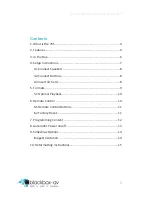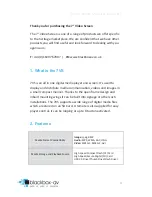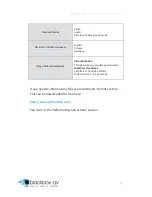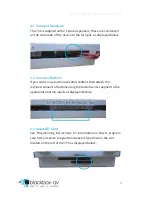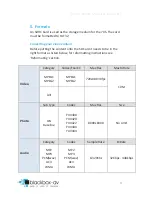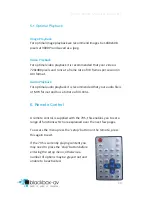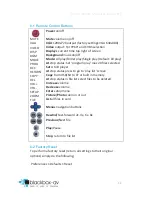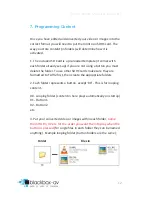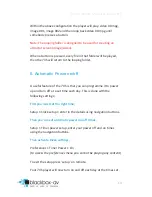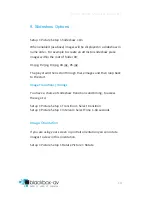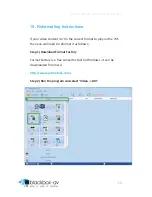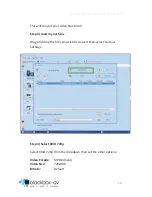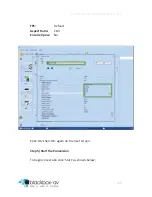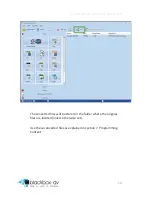7” Video Screen Manual v1.1 Dec 2015
10
5.1 Optimal Playback
Image Playback
For optimal image playback we recommend images be 1080x608
pixels at 300DPI and saved as a jpeg.
Video Playback
For optimal video playback it is recommended that your video is
720x480 pixels and runs at a frame rate of 30 frames per second in
AVI format.
Audio Playback
For optimal audio playback it is recommended that your audio file is
of MP3 format and has a bitrate of 44.1Khz.
6. Remote Control
A remote control is supplied with the 7VS, this enables you to set a
range of functions which are explained over the next few pages.
To access the menu press the ‘setup’ button on the remote, press
this again to exit.
If the 7VS is currently playing content you
may need to press the ‘stop’ button before
entering the setup menu, otherwise a
number of options may be greyed out and
unable to be activated.