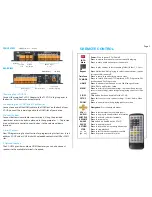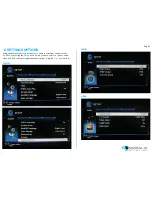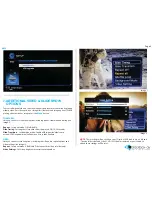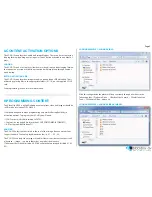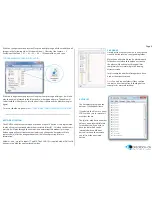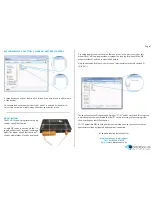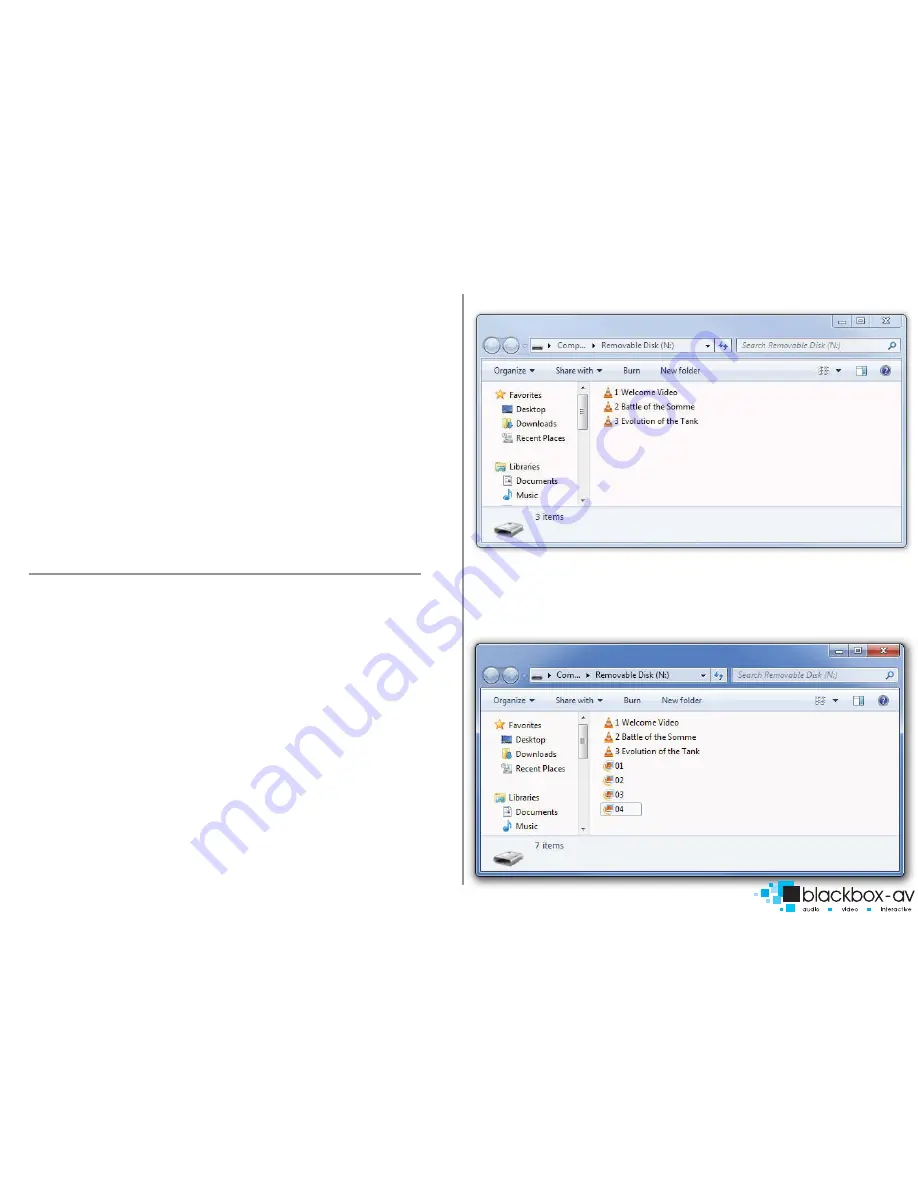
8.CONTENT ACTIVATION OPTIONS
The VC-HD16 can play video, audio and image filetypes. These can be set to play in a
looping fashion (requiring no user input) or can be button activated in a number of
ways;
LOOPING
The VC-HD16 can be set to play a slideshow or video(s) in a constant looping fashion,
this requires no user input or button activation it will simply loop through content
upon startup.
BUTTON ACTIVATION & PIR
The VC-HD16 can play video, images or audio upon button or PIR activation. This is
achieved by placing files in the appropriate folders (01 - 16) on the supplied SD-HC
card.
See programming section for more information.
9.PROGRAMMING CONTENT
The VideoClip HD16 is a High Definition content player, video and images should be
in HD with a resolution of 1920x1080.
It has been designed to make programming easy whilst offering flexibility in
activation options. To program your VC-HD you will need;
1)
SDHC card or USB stick (formated to FAT32)
2)
Content in a supported file format (see 2. SUPPORTED MEDIA FORMATS)
3)
A PC or laptop with Windows OS
LOOPING
The VC-HD16 plays content stored in the root of the storage device on a constant
loop as standard. Content is played in name order i.e 01
->
02
->
03.
The VC-HD16 can loop video, images or audio if there is a mixture of content it will
play video
->
image
->
audio in that order, no matter the filename.
(This means that video files titled 04, 05, 06 will play before image files titled 01, 02,
03)
LOOPING EXAMPLE 1: LOOPING VIDEO
With this configuration the player will loop constantly through all videos in the
following order: 1 Welcome Video
->
2 Battle of the Somme
->
3 Evolution of the
Tank
->
1 Welcome Video.... and so on.
LOOPING EXAMPLE 2: LOOPING VIDEO & IMAGES
Page 5