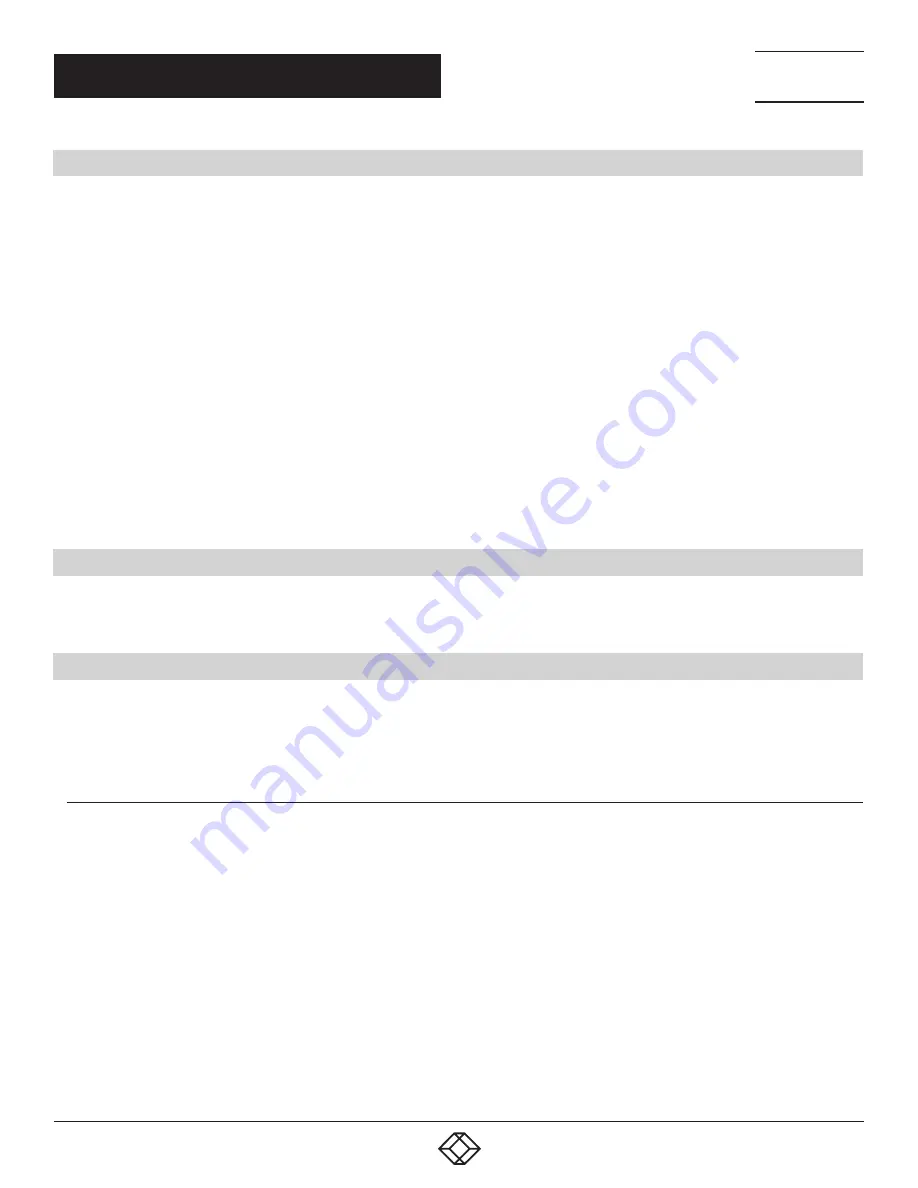
35
1.877.877.2269
BLACKBOX.COM
NEED HELP?
LEAVE THE TECH TO US
LIVE 24/7
TECHNICAL
SUPPORT
1.877.877.2269
APPENDIX A: ADVANCED USERS
A.1 INSTALLING CODEC PACKS TO PLAY VIDEO
DGCPlay utilizes the DirectShow codecs installed on the computer to playback a video file. A standard installation of Windows
includes codecs for playing WMV files, plus some AVI and MPG files. Many video files require additional third-party codec files.
For many of AVI and MPG formats, the open source ffdshow package will contain codecs which will allow playback using DGCPlay.
ffdshow is available from:
http://ffdshow-tryout.sourceforge.net
MOV files are supported through QuickTime. By default, QuickTime is not available through DirectShow. With additional software.
you can make QuickTime video files available. There are a number of codecs which do this, for instance:
http://www.codecguide.com/download_kl.htm
http://www.riverpast.com/en/prod/quicktime/
http://www.medialooks.com/products/directshow_filters/quicktime_filter.html
SWF and FLV files are supported by Flash. In the same manner as QuickTime, these are not natively supported by DirectShow,
although it is possible to use additional software to enable playback. A suitable codec for this might be:
http://www.medialooks.com/products/directshow_filters/flash_source.html
Black Box does not provide any warranty or assurance that these examples will be suitable for commercial use. We simply list them
as an example of those available through third parties. Before deployment, we advise that you thoroughly evaluate any of the above,
and any other codec selected, to confirm their suitability.
A.2 FIRMWARE UPDATES
The procedures for updating the firmware of your cards can be found in the relevant user guide which is available on your Recovery
Media. Check blackbox.com for the latest version of the user guides.
A.3 RESTORING TO FACTORY SETTINGS
To restore your VWP-1060 to its factory settings, you will need the recovery media supplied with your system. If you no longer have
your recovery media, contact Black Box Technical Support at 877-877-2269 or info@blackbox.com to obtain a replacement.
Make sure your VWP-1060 is turned off and insert the recovery media (USB Stick) into a USB port.
A.3.1 SELECTING A BOOT DEVICE
With the USB recovery media inserted, switch on your VWP-1060 and press F8 when the Splash Screen is displayed to enter the
Select Boot Device screen.
From the list of boot devices, select the NON UEFI USB media and click on OK.
At this point, if Windows® fails to start, this indicates that the wrong boot device was selected. In this instance, select Esc to exit
and start the process again.
The VWP-1060 will reboot with the boot messages appearing on your control screen (if set) or the first screen on your video wall.
When prompted, accept the terms and conditions and then follow the instructions to restore your wall controller.






































