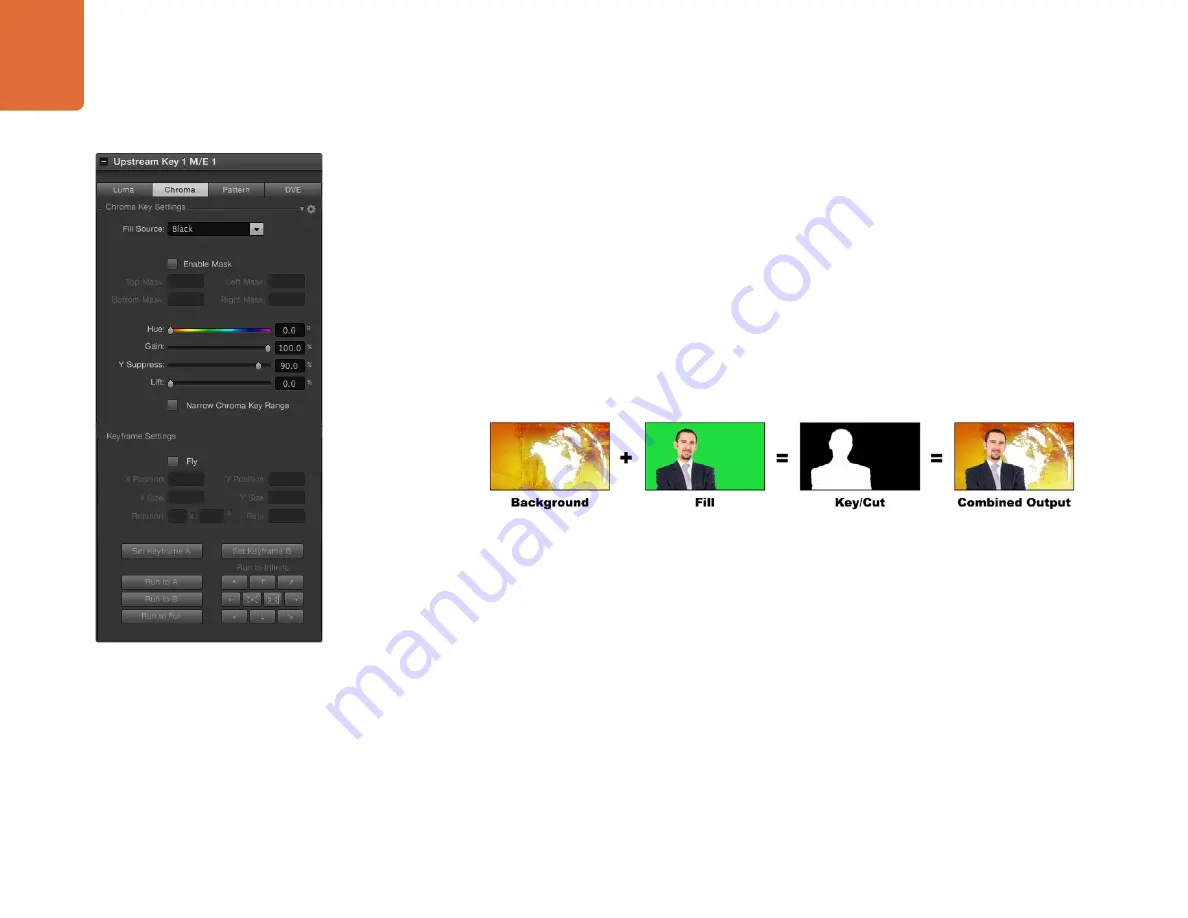
Operating your ATEM Switcher
85
Chroma Key
Chroma key is commonly used for weather broadcasts, where the meteorologist appears to be standing in
front of a large map. In the studio the presenter is actually standing in front of a blue or green background. In
a chroma key two images are combined using a special technique and a color from one image is removed,
revealing another image behind it. This technique is also referred to as color keying, color-separation
overlay, green screen, or blue screen.
A very common use for chroma keys for backgrounds is computer generated graphics. It’s simple to connect
an external computer to your ATEM switcher using the HDMI output of the computer or a video card such
as the Blackmagic Design DeckLink or Intensity range and then play back video clips to your ATEM switcher.
If you render a green background on your animations, you can then key this green to create fast and clean
animations of any length. Keying is easy as the green is computer generated so it’s a very flat color that's
easy to key.
Combining a background with a fill and chroma key/cut
Background
- a full screen image; in the case of a chroma key it is often a weather map.
Fill
- the image you plan to display on top of your background video. In the case of a chroma key this is the
camera that is pointing to the meteorologist in front of the green screen.
Key/Cut
- In the case of a chroma key the key/cut signal is generated from the fill signal.
Performing an Upstream Chroma Key
To set up a chroma key on upstream keyer 1 on the software control panel:
Step 1.
Expand the upstream key 1 M/E 1 palette and select chroma from the key types bar.
Step 2.
Select the fill source.
Step 3.
Adjust the key parameters to refine the key. For a description of chroma key parameters, refer to
the table below.
Chroma Key Settings
















































