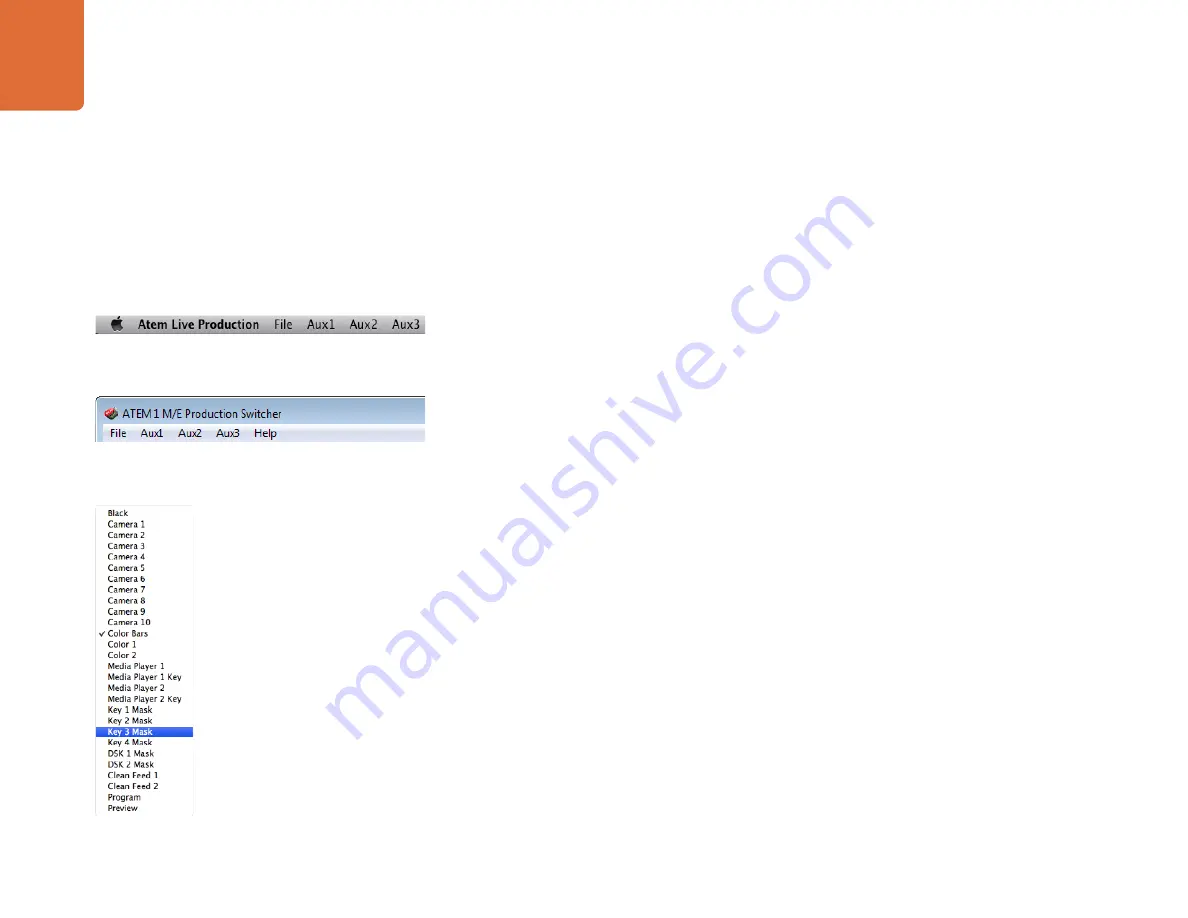
Operating your ATEM Switcher
97
If you’re in a hurry to get your graphics on air, then you can select to automatically copy this graphic to either
media player 1 or media player 2 after download. This lets you get images to air fast! If you don't want to
interfere with the media player graphic sources, simply select not to copy the media players to this graphic.
Pre Multiply Alpha should almost always be enabled and requires that you also switch on the Pre Multiplied
Key setting in ATEM Software Control or on the optional ATEM Broadcast Panel. Premultiplying mixes the
graphic color with its alpha channel when exporting to ensure your graphic has smooth edges which blend
in to the video.
Using Auxiliary Outputs
Auxiliary outputs are spare SDI outputs that can have various inputs and internal sources routed to them.
The ATEM Production Studio 4K has 1 auxiliary output, ATEM 1 M/E, 2 M/E, and 1 M/E Production Studio
4K switchers have multiple auxiliary outputs. They are very similar to router outputs, and all video inputs,
color generators, media players, program, preview and even color bars can be output.
If you want an extra program output, then aux outputs are perfect to use, or if you need a clean feed before
one or both of the down stream keyers, then you can even select these to the aux outputs. This would
give you a program feed without a logo or bug, so you can capture this as a broadcast master for later
transmission.
Aux outputs are extremely powerful, and can be routed on the software control panel, as well as the
hardware based broadcast panel. The aux output menus are available in the menu bar at the top of the
software control panel regardless of the tab currently selected so they are always available.
The switcher will always perform a clean switch when an auxiliary output changes sources so this means you
can use the switcher to cut between sources on the auxiliary output cleanly and without glitches.
The ATEM Production Studio 4K models feature illuminated buttons on the front panel together with a built
in LCD screen. Switching your auxiliary output is as easy as pressing buttons on the front panel. The LCD
screen will then display that output. This feature not only gives you a fast visual indicator of your connections,
but also serves as a powerful auxiliary switcher.
ATEM 1 M/E Production Studio 4K has 3 auxiliary outputs, but it's just as easy to switch them using the front
panel. Simply press an auxiliary button, then press your desired input or output.
List of Auxiliary Output Sources
Auxiliary Outputs Control Menus on Mac OS X
Auxiliary Outputs Control Menus on Windows
















































