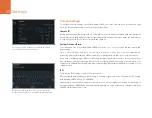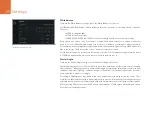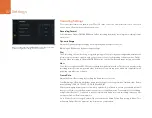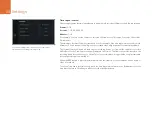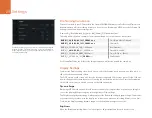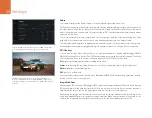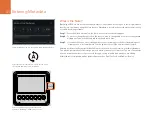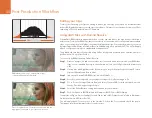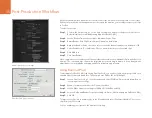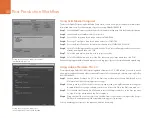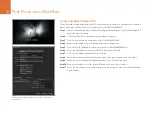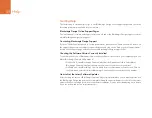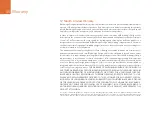Blackmagic Camera Utility
38
How to Update Your Camera Software on Mac OS X
After downloading the Blackmagic Camera Utility software and unzipping the downloaded file, open
the resulting disk image to reveal its contents.
Launch the Blackmagic Camera Installer and follow the on screen instructions.
How to Update Your Camera Software on Windows
After downloading the Blackmagic Camera Utility software and unzipping the downloaded file, you
should see a Blackmagic Camera Utility folder containing this PDF manual and the Blackmagic Camera
Utility installer.
Double-click the installer and follow the on screen prompts to complete the installation.
How to Update the Camera Software
After installing the latest Blackmagic Camera Utility on your computer, connect a USB cable between
the computer and your Blackmagic URSA. The Mini-B USB 2.0 port is located on the bottom panel of
your camera.
Launch the Blackmagic Camera Utility and follow any on screen prompt to update the camera software.
The Mini-B USB 2.0 port is used to update the camera software
and can be found on Blackmagic URSA's bottom panel.
Blackmagic Camera Utility
REC
ZOOM
DISP
PGM
1
CF
AST
IRIS
FOCUS
REC
IRIS
FOCUS
PEAK
DISP
MENU
SLA
TE
2
IRIS
SDI
OUT
0
-6
-12
-18
-24
-30
-36
-42
-48
L
R
SDI
IN
REF
IN
TIMECODE IN
TIMECODE OU
T
12V
CH1 SO
LO
CH1 MUTE
CH2 MUTE
CH2 SO
LO
FOCUS
PEAK
DISP
MENU
SLA
TE
PUSH
PUSH
PUSH
REC
ZOOM
DISP
PGM
1
CF
AST
IRIS
FOCUS
REC
IRIS
FOCUS
PEAK
DISP
MENU
SLA
TE
2
IRIS
SDI
OUT
0
-6
-12
-18
-24
-30
-36
-42
-48
L
R
SDI
IN
REF
IN
TIMECODE IN
TIMECODE OU
T
12V
CH1 SO
LO
CH1 MUTE
CH2 MUTE
CH2 SO
LO
FOCUS
PEAK
DISP
MENU
SLA
TE
PUSH
PUSH
PUSH