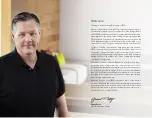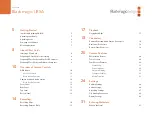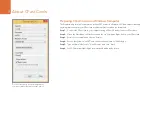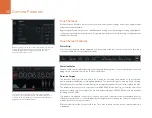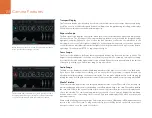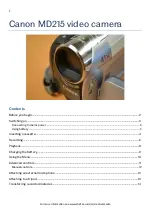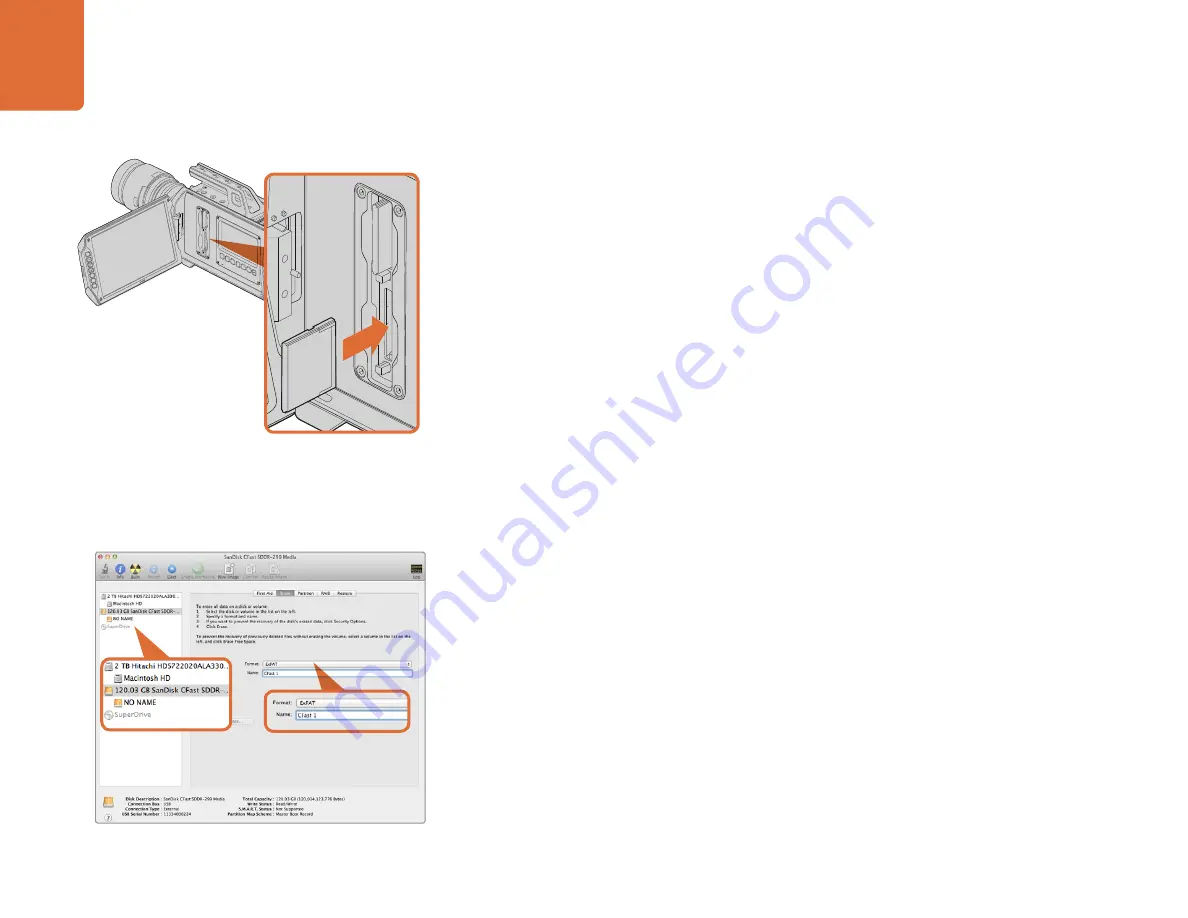
About CFast Cards
8
IRIS
FOCUS
PEAK
DISP
MENU
SLA
TE
REC
ZOOM
DISP
PGM
Inserting a CFast Card
Blackmagic URSA uses CFast 2.0 cards to record HD or Ultra HD 4K video at up to 60 frames per second.
To insert a CFast card into one or both of the CFast slots:
Step 1.
Open the fold out monitor to access the CFast slots and DOP work station.
Step 2.
With the label on the CFast card facing the touch screen, insert the card until you feel it lock
into place. Push on the CFast card ejector button to eject the card.
Step 3.
Power your camera. The status strip will display a moving dot while the camera checks the
CFast card and then it will say READY. Additionally, the touch screen media timeline will display
a time remaining indicator.
Preparing a CFast Card for Recording
CFast cards must be formatted as either HFS+ or exFAT.
HFS+ is also known as Mac OS Extended. It is the recommended format as it supports "journaling".
Data on a journaled CFast card is more likely to be recovered in the rare event that your media card
becomes corrupted. HFS+ is natively supported by Mac OS X.
ExFAT is supported natively by Mac OS X and Windows without needing to purchase any additional
software. However exFAT does not support journaling.
Preparing CFast Cards on a Mac OS X Computer
Use the Disk Utility application included with Mac OS X to format your card in the HFS+ or exFAT formats.
Remember to back up anything important from your CFast card as all data will be lost when it is formatted.
Step 1.
Connect the CFast card to your computer using a CFast 2.0 reader/writer or CFast drive, and
dismiss any message offering to use your card for Time Machine backups.
Step 2.
Go to Applications/Utilities and launch Disk Utility.
Step 3.
Click on the disk icon of your CFast card and then click the Erase tab.
Step 4.
Set the Format to "Mac OS Extended (Journaled)" or "exFAT".
Step 5.
Type a Name for the new volume and then click Erase. Your CFast card will quickly be formatted
and made ready for use.
Inserting a CFast 2.0 card into one of Blackmagic URSA's two
CFast slots.
Use Disk Utility on Mac OS X to erase your CFast card in the
Mac OS Extended (Journaled) or exFAT format.
About CFast Cards
IRIS
FOCUS
PEAK
DISP
MENU
SLA
TE
REC
ZOOM
DISP
PGM