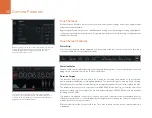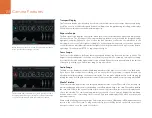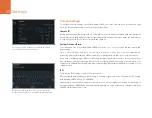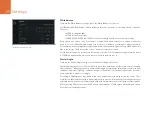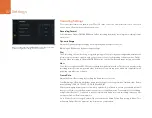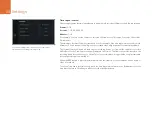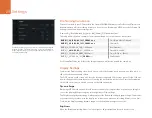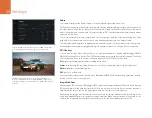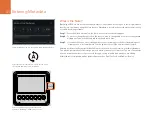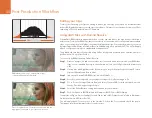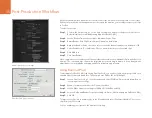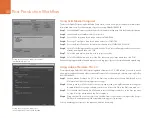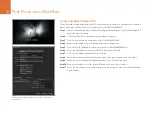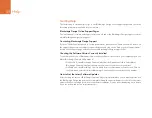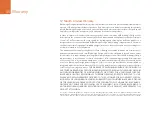Settings
27
Recording Settings
To set the video format recorded to your CFast 2.0 cards, select the circular record icon on the touch
screen menu, then touch the relevant arrow icons.
Recording Format
Select between CinemaDNG 4K RAW and ProRes recording formats by touching the recording format
arrow icons.
Dynamic Range
Adjust the Dynamic Range setting by touching the dynamic range arrow icons.
Blackmagic URSA has two dynamic range settings:
Film
The Film setting shoots video using a log curve giving you 12 stops of dynamic range and maximizes the
information in your video signal to help you get the most out of color grading software, such as DaVinci
Resolve. When recording in CinemaDNG RAW formats, only the film dynamic range setting is available.
Video
The Video setting uses the REC709 color standard for high definition video. This lets you work faster by
recording directly to the compressed video formats your camera supports, which are compatible with
popular post production software.
Frame Rate
Adjust the Frame Rate setting by touching the frame rate arrow icons.
Your Blackmagic URSA has 8 different frame rate settings for shooting common film and video frame
rates including 23.98, 24, 25, 29.97, 30, 50, 59.94 and 60 fps.
When recording high frame rates for slow motion playback, you'll need to ensure your editing software
does not conform your clips frame rate to your project settings frame rate. For example, if you're editing
using DaVinci Resolve 11, you'll need to set the correct mixed frame rate conform settings when you first
set up your DaVinci Resolve edit project.
Go to Master Project Settings/Conform Options and set the Mixed Frame Rate setting to None. This
will ensure DaVinci Resolve maintains the slow motion you intended.
Choose between CinemaDNG 4K RAW and ProRes recording
formats using the Recording touch screen menu.