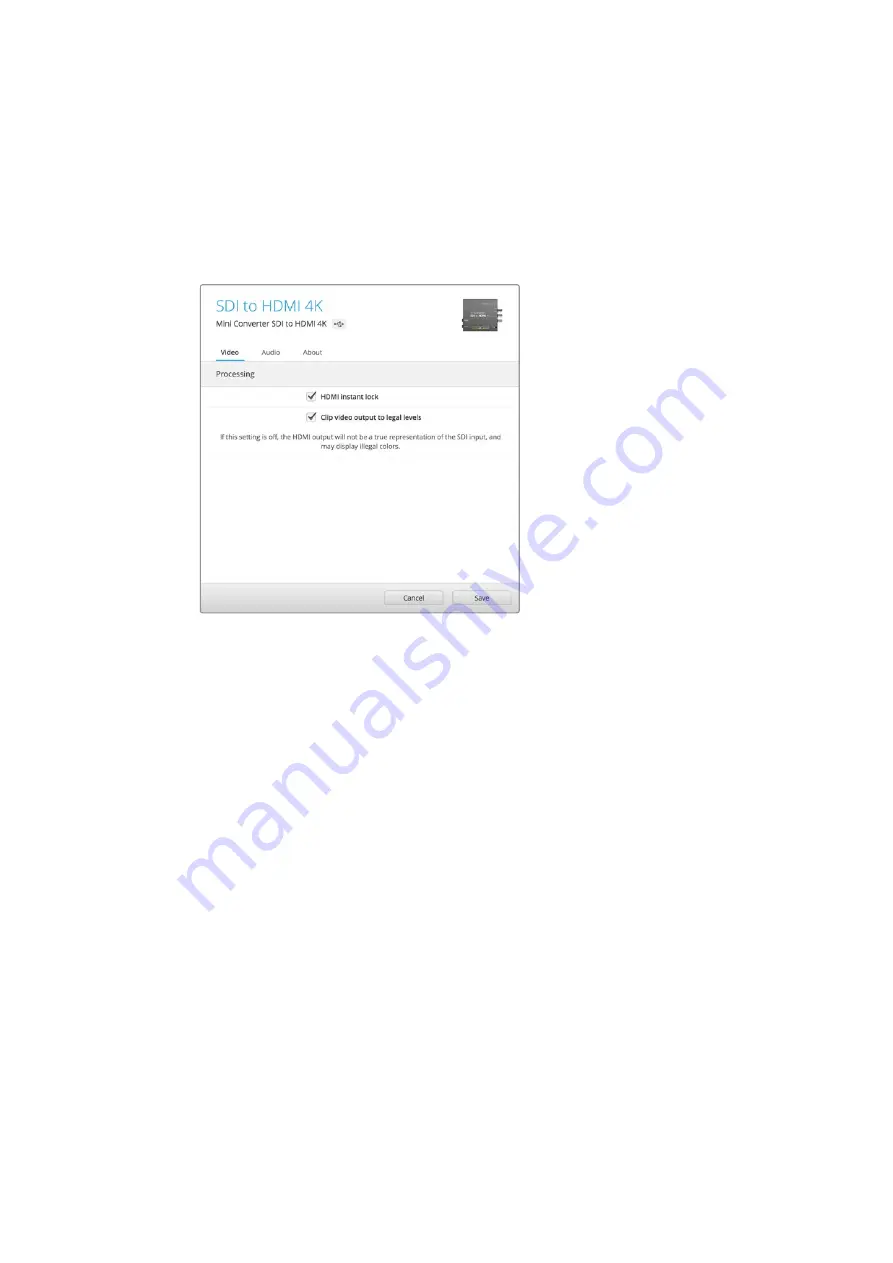
Blackmagic Converters Setup Settings
The Converters Setup utility can be used to change settings and update your Mini Converter’s
software. You can access these settings by moving between the ‘video,’ ‘audio,’ and
‘about’ tabs.
The ‘about’ tab is detailed in the ‘changing settings’ section in this manual.
The ‘video’ tab for Mini Converter SDI to HDMI 4K contains the following settings.
The ‘clip video to legal levels’ setting is checked by default.
This ensures that your HDMI video output stays within legal levels.
Processing menu
HDMI Instant Lock
Select this checkbox to enable the HDMI instant lock feature. When HDMI instant lock
is enabled, the HDMI output signal is kept active even when changing sources. This
means your converter does not have to wait for the HDMI television or monitor to lock
before displaying the video output as the HDMI signal is already locked. It’s important
to note that this feature only works when changing sources using the same
video standard.
The HDMI instant lock feature can introduce a small delay in video and audio, so if you
need zero delay in your converted output you can bypass the HDMI instant lock feature
by deselecting the checkbox.
Clip Video Output to Legal Levels
This checkbox controls clipping of your SDI input to ensure that it stays within
HDMI legal levels and should be kept on by default.
Output Levels menu
This menu allows you to adjust the gain on the audio output. You can adjust audio levels
independently per channel, or together by clicking the ‘link’ icon next to their sliders. To reset
all audio levels back to 0 dB click the ‘reset’ button at the top of the ‘output levels’ menu.
The ‘audio’ tab for Mini Converter SDI to HDMI 4K contains the following settings.
Blackmagic Mini Converters
34
















































