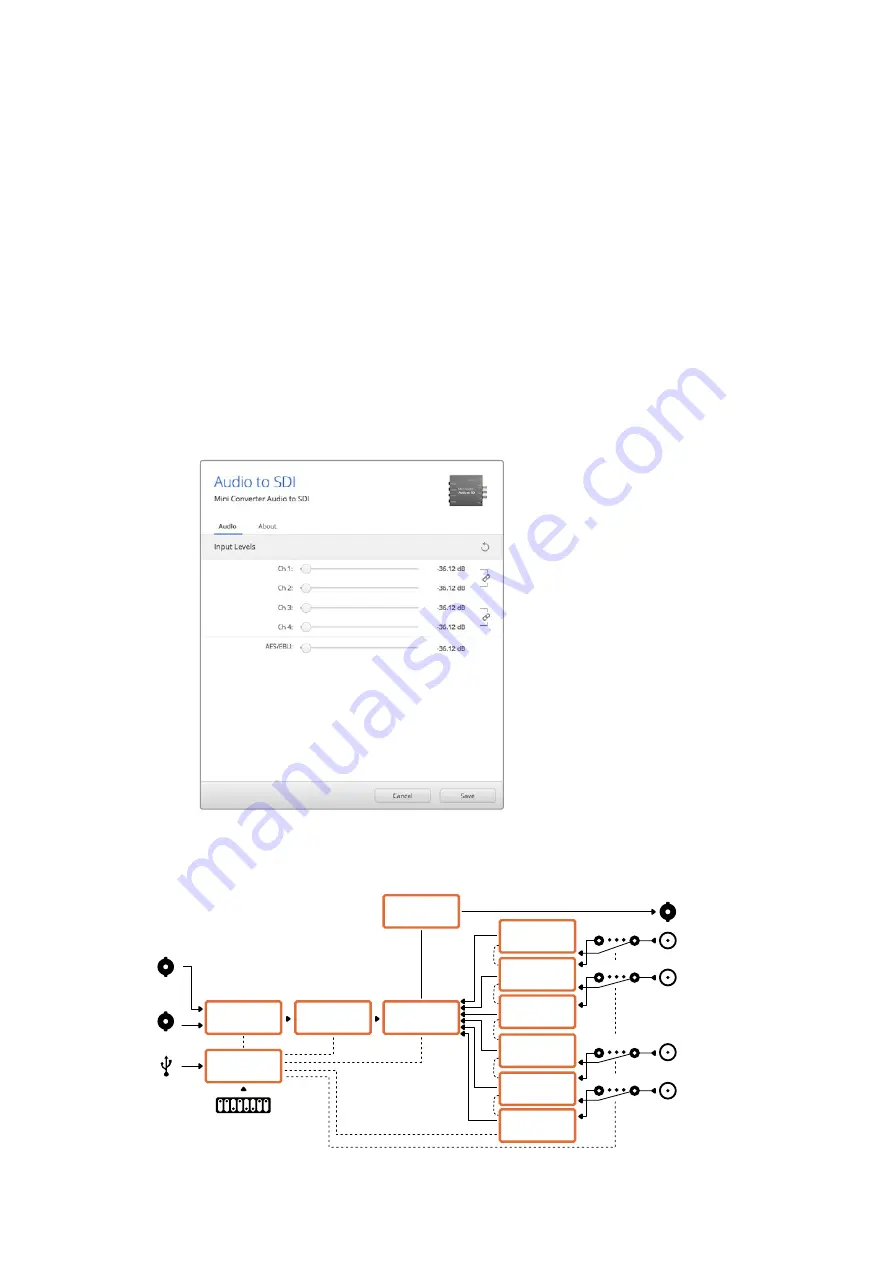
Mini Switch Settings Example:
Try experimenting with the switches. Select analog audio channels 1 to 4 by setting switches 8,
6 and 5 to the OFF position.
Blackmagic Converters Setup Settings
The Converters Setup utility can be used to change settings and update your Mini Converter’s
software. You can access these settings by moving between the ‘audio,’ and ‘about’ tabs.
The ‘about’ tab is detailed in the ‘changing settings’ section in this manual.
The ‘audio’ tab for Mini Converter Audio to SDI contains the following settings.
Input Levels menu
This menu allows you to adjust the gain on the audio input. You can adjust audio levels
independently per channel, or together as channel pairs by clicking the ‘link’ icon next to their
sliders. To reset all audio levels back to 0 dB click the ‘reset’ button at the top of the ‘output
levels’ menu.
Use the ‘audio’ tab in Converters Setup to adjust analog audio levels.
Mini Converter Audio to SDI Block Diagram
Redundant
Input Automatic
Change Over
Input automatically
detects between
SD, HD and 3G-SDI
Analog or AES/EBU
Analog or AES/EBU
SDI In
USB
Alt SDI In
Mini Switches
Embedded
SDI Out
Ch 3 Analog or
Ch 5&6 AES/EBU
Ch 4 Analog or
Ch 7&8 AES/EBU
Equalizer,
Re-Clocker and
10 bit De-Serializer
Central
Processor and
Firmware
SDI Audio
Embedder
Stereo Audio
Analog to Digital
Converter
Analog or AES/EBU
Analog or AES/EBU
Ch 1 Analog or
Ch 1&2 AES/EBU
Ch 2 Analog or
Ch 3&4 AES/EBU
AES/EBU
Audio Sample Rate
Converter
AES/EBU
Audio Sample Rate
Converter
AES/EBU
Audio Sample Rate
Converter
Stereo Audio
Analog to Digital
Converter
AES/EBU
Audio Sample Rate
Converter
Serializer and
SD/HD/3G-SDI
Cable Driver
Blackmagic Mini Converters
71
















































