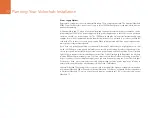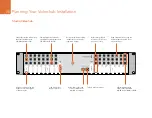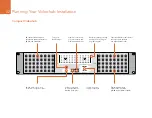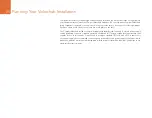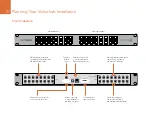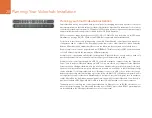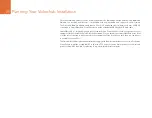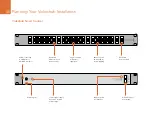Planning Your Videohub Installation
19
Planning your Broadcast Videohub Installation
Broadcast Videohub is perfect for large facilities. It features 72 SDI inputs, 144 SDI outputs, 72 bidirectional
RS-422 deck control ports, reference input, redundant power supplies and powerful Videohub routing
control software for Mac OS X and Windows.
All SDI connections support auto detection of SD, HD or 3 Gb/s SDI, and reclocking on all SDI inputs.
Simultaneous routing of 2K, HD, SD video and DVB-ASI are supported with Broadcast Videohub.
Remote router control is performed via USB 2.0 and then shared over an IP network in much the same
way as USB printer sharing. Prior to connecting any devices to Broadcast Videohub, you must nominate
a computer to be the Videohub “Server” and to perform Videohub sharing via USB. You can use almost
any computer for the Videohub Server, such as an editing workstation, and you don’t need a dedicated or
powerful computer for this task. However the Videohub Server computer must remain powered on at all
times so that Videohub settings can be modified. If your Broadcast Videohub is too far away to connect via
USB, or if you do decide to use a dedicated server computer, this could be a great use for an old Mac OS X
or Windows computer which is no longer fast enough for other work. Alternatively you could use a very
small computer, such as a netbook or Mac Mini, which can be hidden in an equipment rack along with your
Broadcast Videohub. You will need to provide a standard USB 2.0 type A-B male cable to connect Broadcast
Videohub to the server computer.
This same USB cable can be used for applying occasional firmware updates downloaded from the
Blackmagic Design website. Programmable firmware can provide new features, compatibility with new
hardware and support for new formats. The Videohub firmware update utility runs on the Videohub Server
computer and uses the USB 2.0 connection to update Broadcast Videohub.
Third party router controllers can control Broadcast Videohub via Ethernet for router crosspoint switching.
The Videohub Ethernet protocol is documented in the Developer Information section of this manual.
Broadcast Videohub is 8 rack units high and less than 3 inches deep, including power connector and cable.
You will need to leave enough space in your equipment rack to install the Broadcast Videohub hardware.
You can rack-mount Broadcast Videohub facing forwards or reversed, or even mount it in the rear of the rack
to leave space for other equipment.
The Broadcast Videohub requires one power supply but includes two, with thumb screw fasteners, to ensure
continued operation should one fail. The included power supplies are universal power supplies for use in
all countries. You will need to provide a standard IEC cord, with a C13 connector, for each power supply.
We recommend connecting and powering the two power supplies at all times, which means two mains
power sockets will be required. A third power socket will be required if you decide to use a dedicated server
computer.