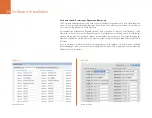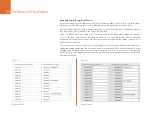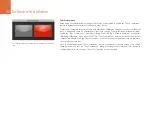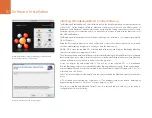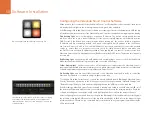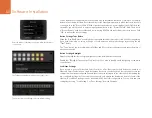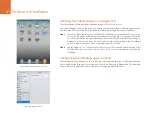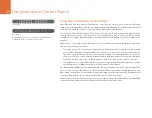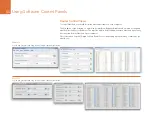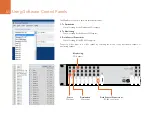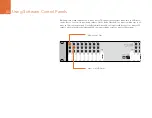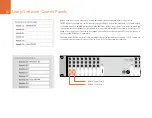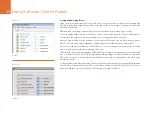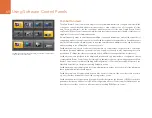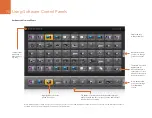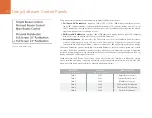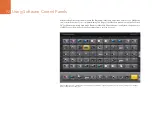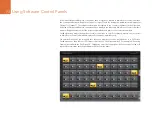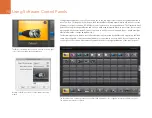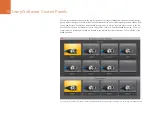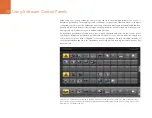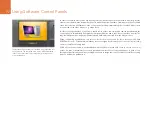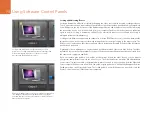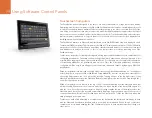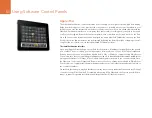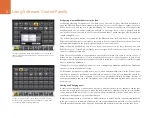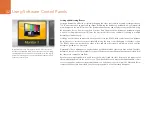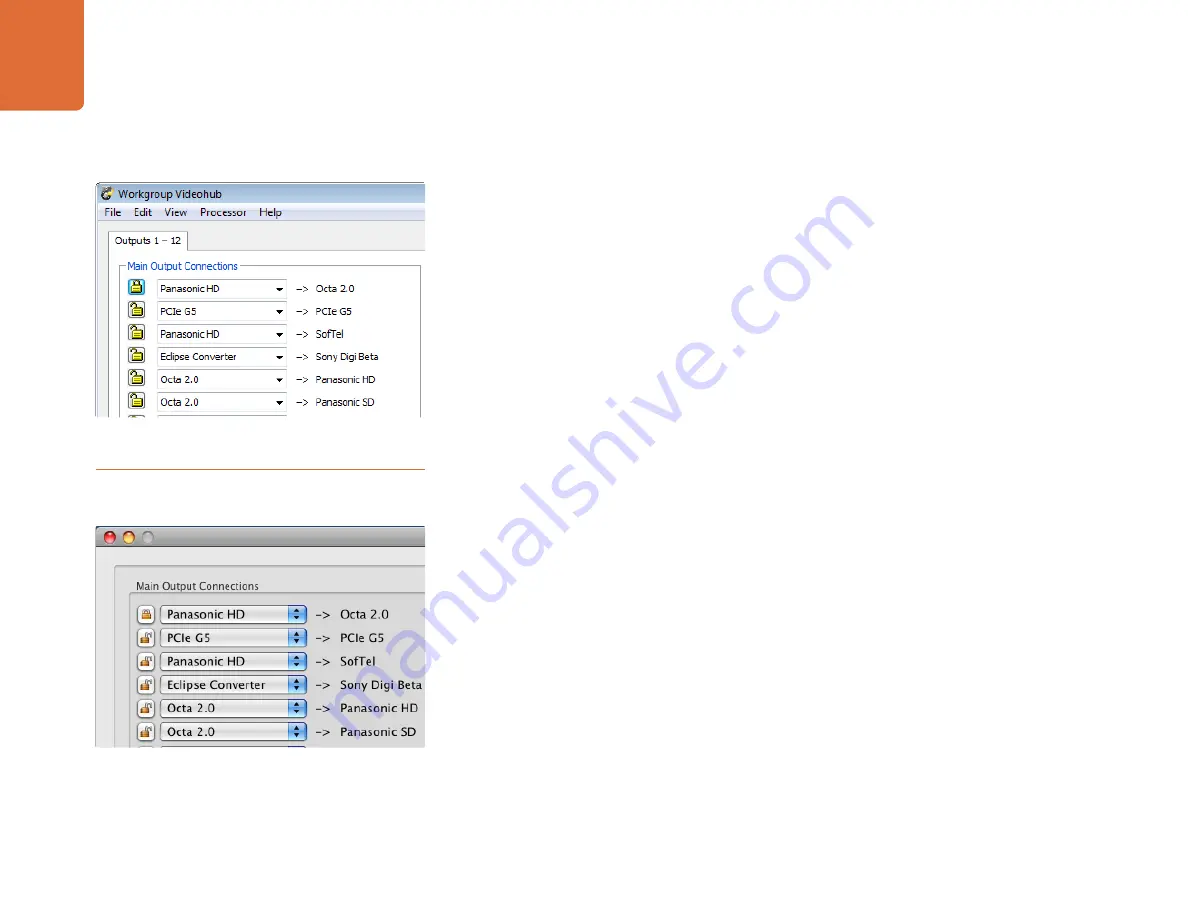
Using Software Control Panels
68
Locked
Locked
Locking and Unlocking Routes
Often you may not want other people in your facility to change the route of a signal you are working with.
This is important when outputting a master to tape, and you don’t want anyone changing the input of the
deck from your setting.
Videohub supports locking to prevent people on other workstations from changing your routes.
To lock an output, simply click the unlocked icon next to the port’s drop-down list. The icon will change to a
locked image and other people are now unable to make changes that impact your port.
After you have locked a port the interface of other clients will change so the port becomes grayed out.
If ports on your interface appear grayed out it simply means that another user has locked the port.
If you have locked a port it will become unlocked as soon as you change its route. You may then relock the
port if you wish to prevent further changes by other users.
The Videohub control software running on a Videohub Server computer can unlock any locked output. If you
wish to over-ride someone else’s lock setting, simply make the change on the Videohub Server computer.
This is nice if someone is controlling the Videohub from their notebook, and they leave the office, with a
destination locked!
Locking serial ports can have far-reaching effects as any new serial route involving your port will be disallowed
for other users. For example, if Serial Port 1 is connected to Serial Port 2 and you lock Serial Port 2, no other
users can establish a route to Serial Port 2, even though you locked Serial Port 1.
Windows
Mac OS X