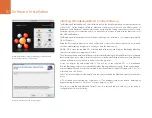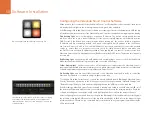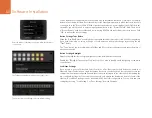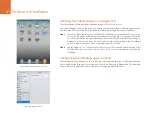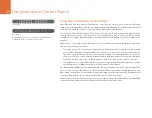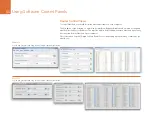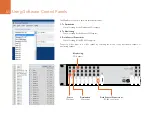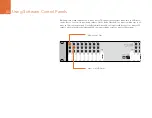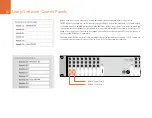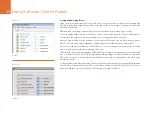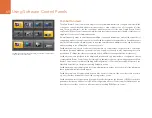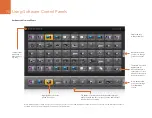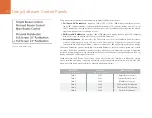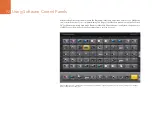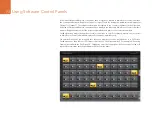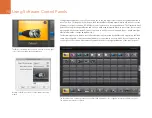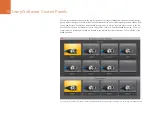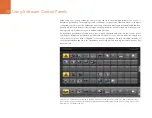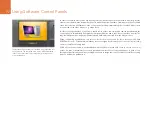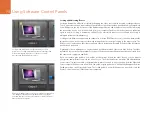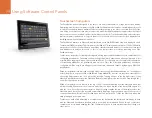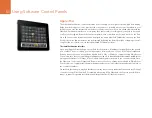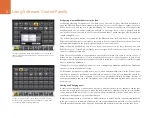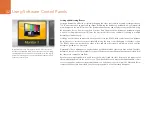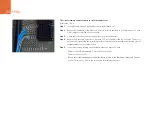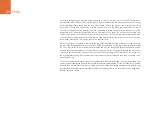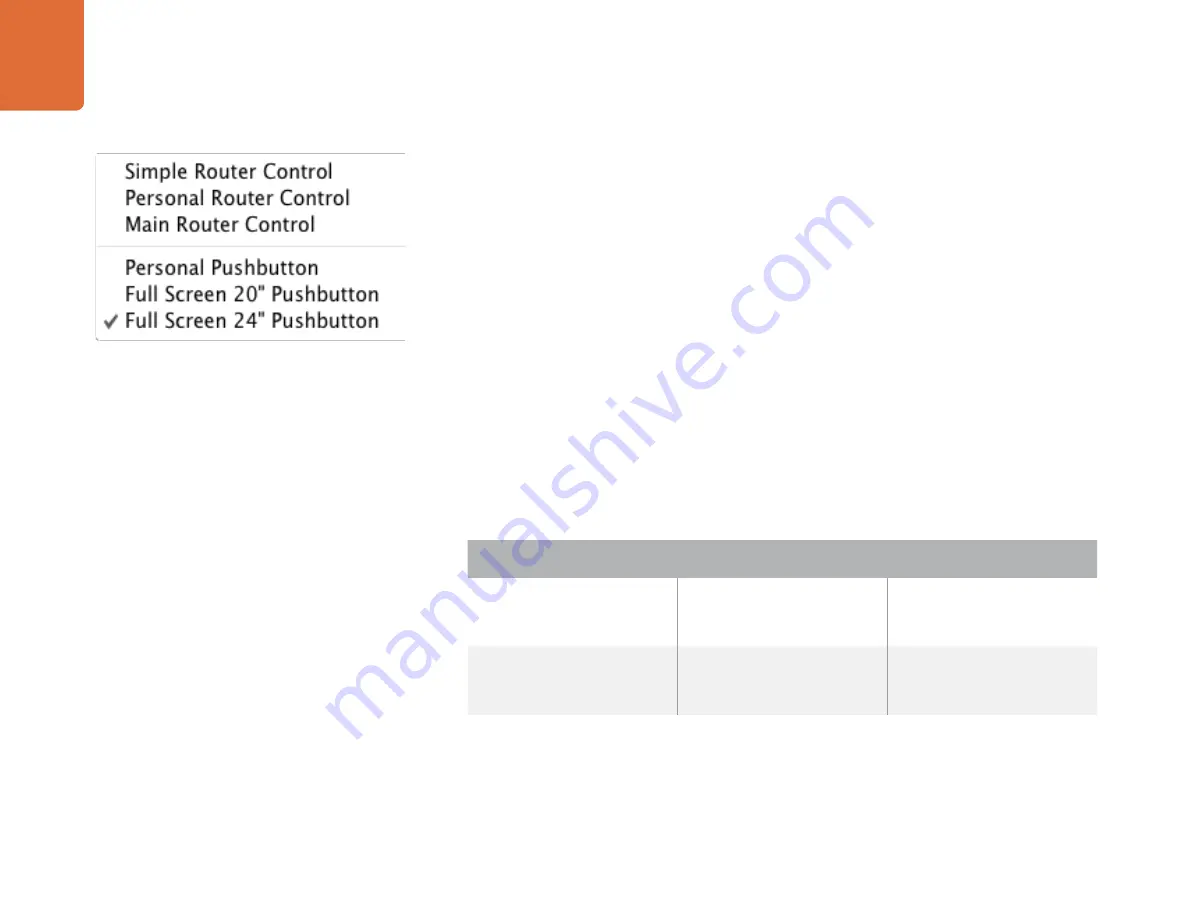
Using Software Control Panels
71
There are several Pushbutton views available for displays of different resolutions:
•
Full Screen 24” Pushbutton
- requires a 1920 x 1200, or 1920 x 1080 widescreen display such as a
typical 24” computer display or a large high definition display. This view can display up to 55 sources
and 11 destinations in a single screen, or any number of sources and destinations by using the left and
right arrow buttons to move through screens.
•
Full Screen 20” Pushbutton
- requires a 1680 x 1050 widescreen display, such as a typical 20” computer
display. This view can display up to 50 sources and 10 destinations.
•
Personal Pushbutton
- By contrast to the Full Screen views, Personal Pushbutton view provides a
window containing space for up to 8 sources and 4 destinations. It is perfect for personal use and
smaller displays, especially on laptop computers. It requires an 800 x 600 or higher resolution display.
Full Screen Pushbutton views are designed to dominate displays so that no menu bar, system tray or dock
are visible. Full Screen Pushbutton views are perfect when used on displays which match a supported
resolution but will look poor on any other display. The Personal Pushbutton view is designed to work on any
display with an 800 x 600 or higher resolution.
Pushbutton views and Router Control views can be chosen from the “Welcome to Videohub” startup
screen, from the View menu or by using a keyboard shortcut. Keyboard shortcuts can be used if the View
menu is not visible and are very similar on Mac and Windows platforms.
The View menu in Videohub
Mac OS X
keyboard shortcuts
Windows
keyboard shortcuts
Videohub View
Cmd 1
Ctrl 1
Simple Router Control
Cmd 2
Ctrl 2
Personal Router Control
Cmd 3
Ctrl 3
Main Router Control
Cmd 4
Ctrl 4
Full Screen 24” Pushbutton
Cmd 5
Ctrl 5
Full Screen 20” Pushbutton
Cmd 6
Ctrl 6
Personal Pushbutton