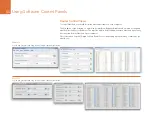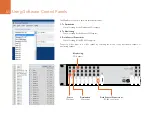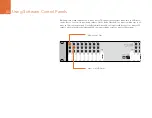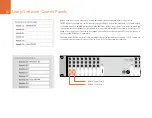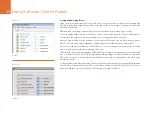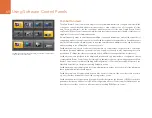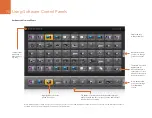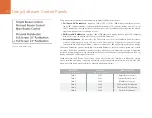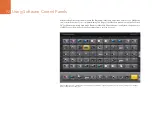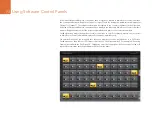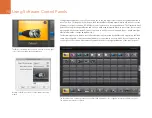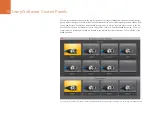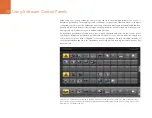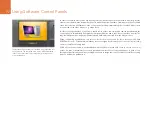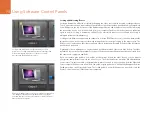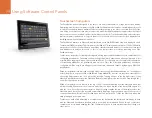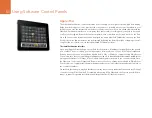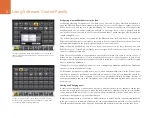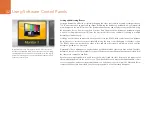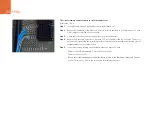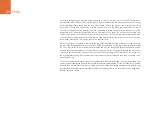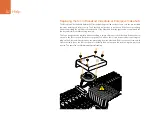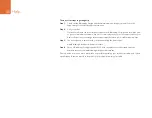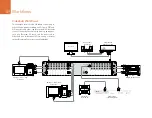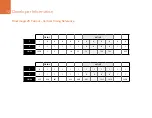Using Software Control Panels
77
In order to see which video source has been routed to a video destination, such as a video monitor, press the
video monitor button in the destinations panel to make the button illuminate. Simultaneously the associated
video source button will illuminate in the sources panel, making it immediately obvious which video source
is connected to the video monitor, e.g. a tape deck.
In order to change the video source from a tape deck to a video camera, press a camera pushbutton in the
sources panel to immediately illuminate the camera pushbutton and route video to the video monitor. The
tape deck button will no longer be illuminated and will be disconnected from the video monitor.
When configuring pushbuttons, only select a deck control connection for those devices which have
RS-422 deck control. For example, it makes no sense to assign a deck control connection to a video monitor,
camera or satellite-receiving dish.
While all icons are available to any pushbutton, it usually doesn’t make such sense to choose the icon of
a video monitor or transmitter for a source pushbutton unless the source device happens to have a loop-
through output. Similarly it would not usually make sense to assign the icon of a camera or satellite-receiving
dish to a destination pushbutton.
This destination is unlocked and is available to any Videohub user
on the network. The associated video source will be illuminated
in the Sources panel and can be changed by pressing another
source pushbutton.