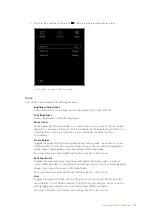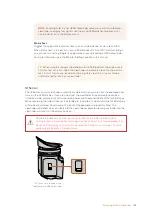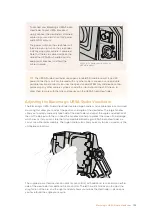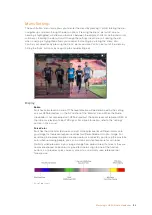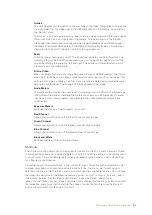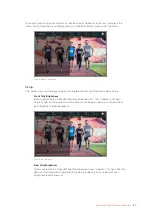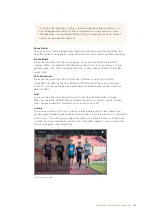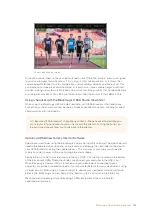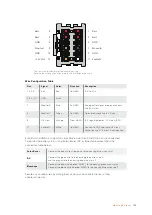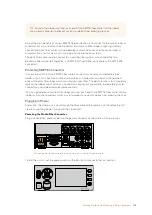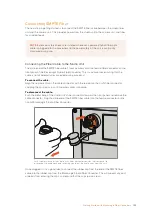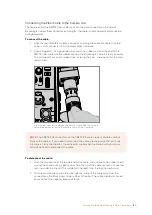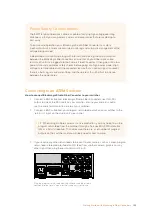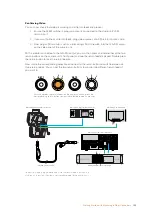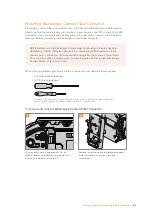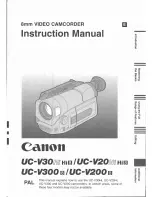Focus Assist
The ‘focus assist’ setting toggles the appearance of peaking on the viewfinder. You
have the choice of ‘red’, ‘green’, ‘blue’, ‘black' and 'white' as well as traditional peaking.
Frame Guide
Gives you the option to show 'frame guides' as part of your Studio Viewfinder’s
’Guides’. When connected to URSA Broadcast they will match your camera’s 'frame
guides' aspect ratio. When connected to other systems they will default to the 14:9
aspect ratio.
Safe Area Guide
Gives you the option to show the 'safe area' indicator as part of your Studio
Viewfinder’s ’Guides’. When connected to URSA Broadcast these will match your
camera’s 'safe area guide' percentage. When connected to other systems they will
default to 90%.
Grid
Gives you the option to show grids as part of your Studio Viewfinder’s ’Guides’.
When connected to URSA Broadcast these will match your camera’s 'grids' settings.
When not connected, this will switch your crosshairs on or off.
Cursors
The cursors allow you to mark an area on screen where graphics like a lower third,
graphic, logo or ticker will be overlaid. To adjust these cursors go to 'cursors' and select
‘edit cursors’. This will bring up a page that shows you all three cursors and allows you
to select each one individually and then dial in the width, height, x and y co-ordinates
for positioning each one individually.
The cursors submenu
TIP
A high LED brightness setting is recommended for bright conditions, as it
will provide greater visibility for talent and operators in the conditions. A low
LED brightness is recommended when filming in darker environments where it
is easier to see when the light is on.
131
Blackmagic URSA Studio Viewfinder