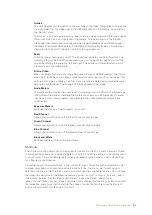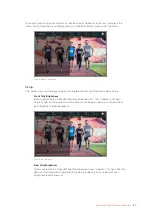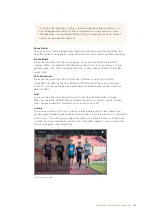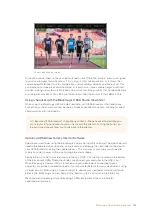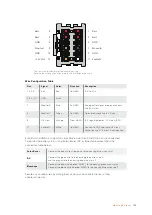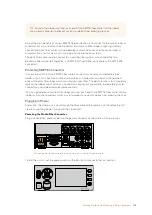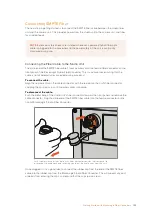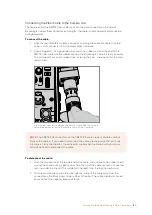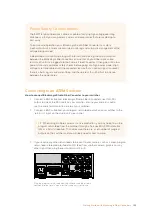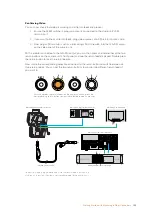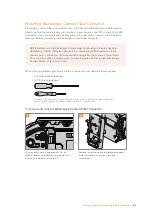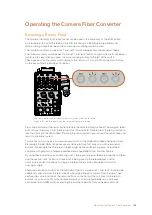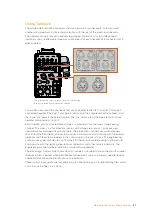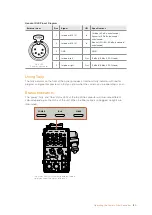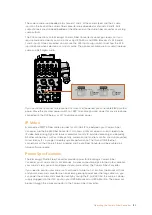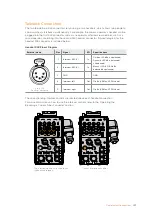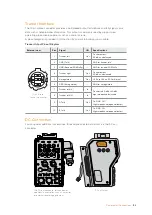Confirming Video
You can now check that video is working and all return feeds are present.
1
Ensure the ATEM switcher's program output is connected to the studio unit's SDI
return input 1.
2
If you want to check all return feeds, plug video sources into SDI return inputs 2 and 3.
3
Now plug an SDI monitor, such as a Blackmagic SmartView 4K, into the 12G-SDI output
on the side panel of the camera unit.
With a monitor connected to the 12G-SDI output, you can then press and hold either of the two
return buttons on the camera unit's front panel and see the return feed displayed. Double press
the return button to lock the return feed on.
Now rotate the corresponding selection knob next to the return button to switch between all
three return feeds. You can set the two return buttons to monitor two different return feeds if
you want to.
Switch between the return feeds on the camera unit and press the
corresponding return button to view the selected feed on a monitor
To confirm video, plug video sources into the return feed inputs on the
studio unit, then view them on a monitor connected to the camera unit
RET 1
1
3
2
RET 2
1
3
2
ATEM 4 M/E Broadcast Studio 4K
SMPTE 311 Fiber Cable
Blackmagic Studio Fiber Converter
Blackmagic Camera Fiber Converter
Blackmagic SmartView 4K
Blackmagic HyperDeck Studio Mini
01:23:47:08
1080p59.94
SD
2
INPUT
DISP
H/V
DELAY
3D
LUT 1
BLUE
ONLY
ZOOM
PEAK
3D
LUT 2
H
MARK
V
MARK
RETURN IN
1
2
3
OUT
OUT
IN
1
2
3
4
AC IN
PTZ
AUDIO ANALOG OUT
INTERCOM / TALLY
ETHERNET
12G DIGITAL I/O
OPTICAL I/O
REF
1
7
13
19
COL 1
BARS
AUX 1
2
8
14
20
COL 2
SPR
SRC
AUX 2
3
9
15
KEY
MASK
CLEAN
FEED 1
ME 2
PVW
AUX 3
4
10
16
BLK
CLEAN
FEED 2
MP 1
KEY
MP 2
KEY
ME 2
PGM
AUX 4
5
11
17
MP 1
ME 1
PVW
AUX 5
6
12
18
MP 2
ME 1
PGM
AUX 6
USB
SDI IN
SDI OUT
REF OUT
ETHERNET
143
Getting Started with Blackmagic Fiber Converters