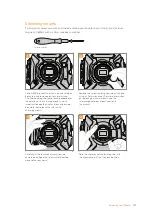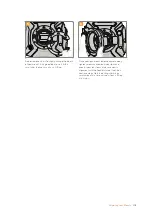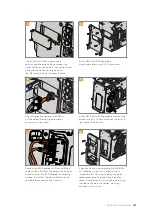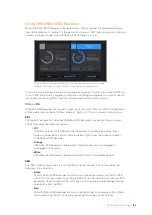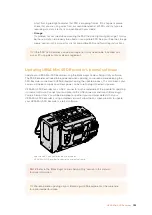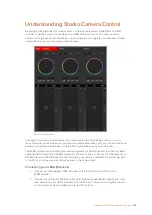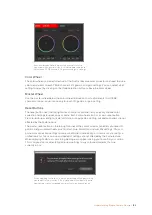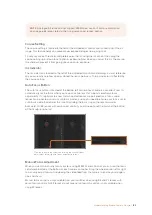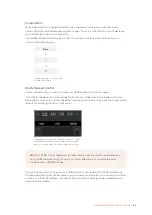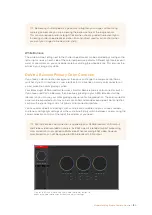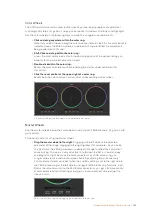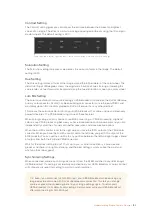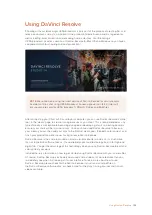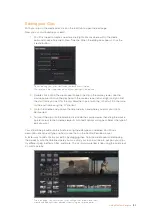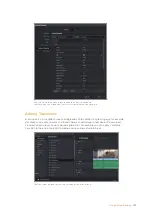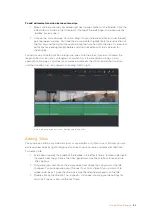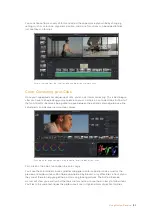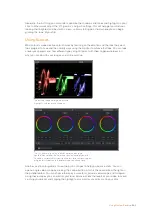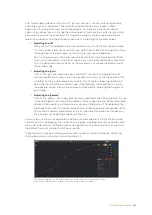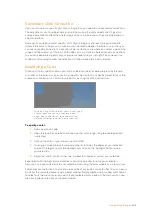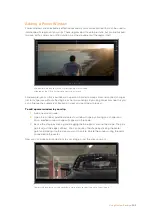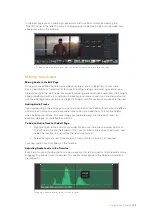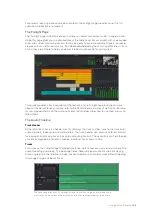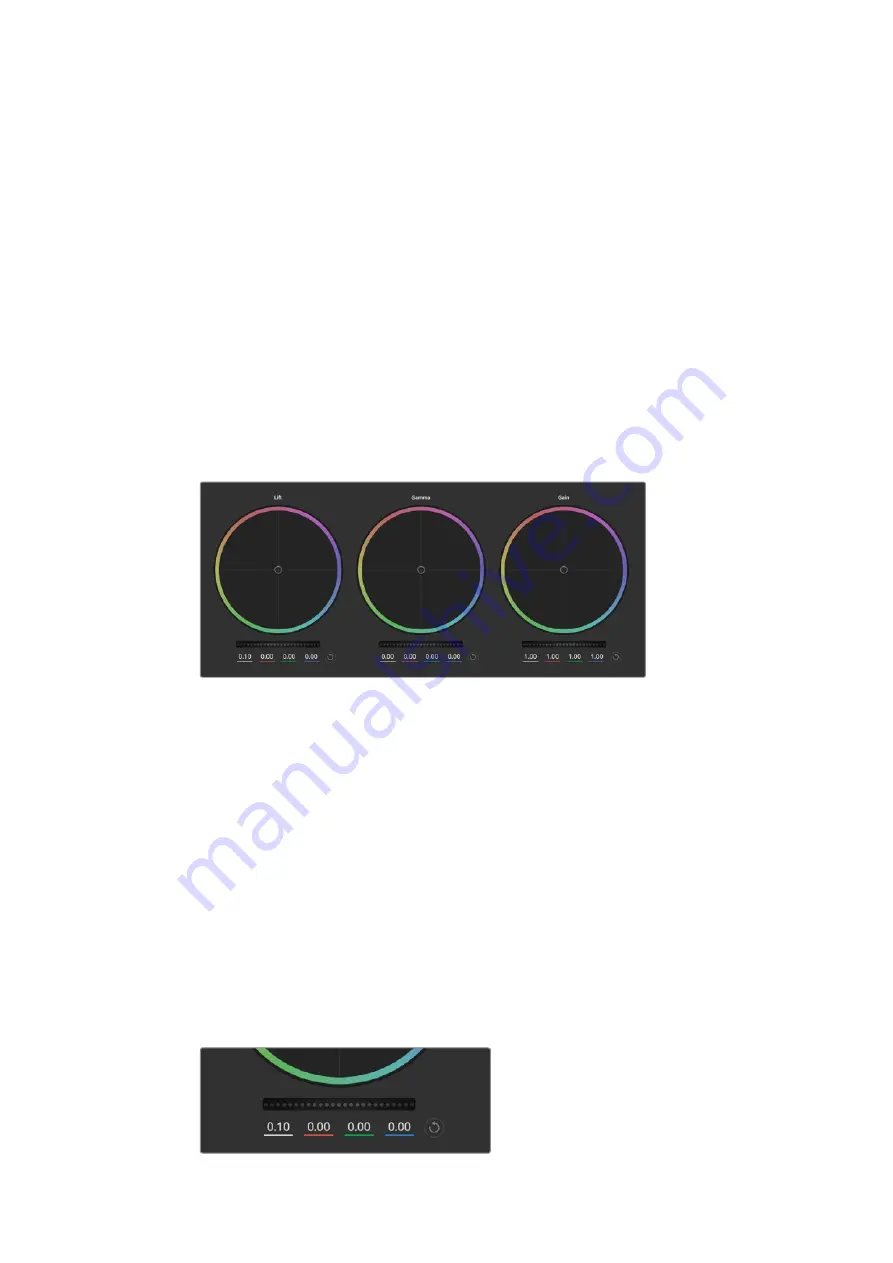
Color Wheels
The Lift/Gamma/Gain controls allow tonally specific yet overlapping regions of adjustment.
In photographic terms lift, gamma and gain corresponds to shadows, mid tones and highlights.
Use the color wheels in the following ways to make fine or aggressive adjustments:
Click and drag anywhere within the color ring:
Note that you don’t need to drag the color balance indicator itself. As the color balance
indicator moves, the RGB parameters underneath change to reflect the adjustments
being made to each channel.
Shift-Click and drag within the color ring:
Jumps the color balance indicator to the absolute position of the pointer, letting you
make faster and more extreme adjustments.
Double-click within the color ring:
Resets the color adjustment without resetting the master wheel adjustment for
that control.
Click the reset control at the upper-right of a color ring:
Resets both the color balance control and its corresponding master wheel.
Lift, gamma and gain color wheels in the color corrector panel
Master Wheels
Use the master wheels below the color wheels to adjust each YRGB channels’ lift, gamma and
gain controls.
To make adjustments using the master wheel:
Drag the master wheel left or right:
Dragging to the left darkens the selected
parameter of the image, dragging to the right lightens that parameter. As you make
an adjustment, the YRGB parameters underneath change to reflect the adjustment
you’re making. To make a Y-only adjustment, hold down the ALT or Command key
and drag left or right. Because the color corrector uses YRGB processing, you
can get quite creative and create unique affects by adjusting the Y channel only.
Y channel adjustments work best when the Lum Mix setting is set to the right side to
use YRGB processing vs the left side to use regular RGB processing. Normally, most
DaVinci Resolve colorists use the YRGB color corrector as you get a lot more control
of color balance without affecting overall gain, so you spend less time getting the
look you want.
Adjust the master wheels by dragging the wheel control left or right
191
Understanding Studio Camera Control