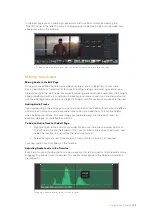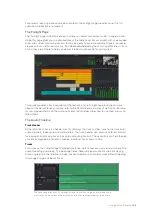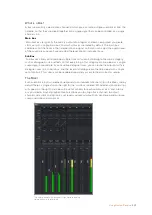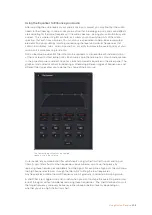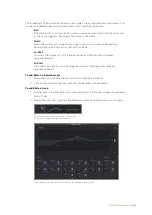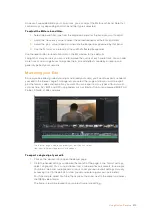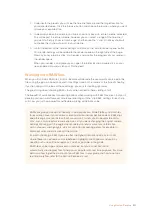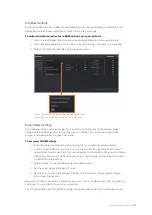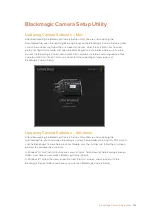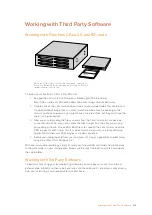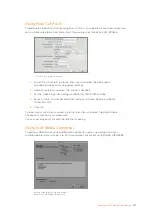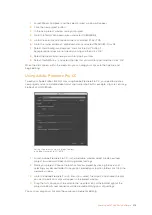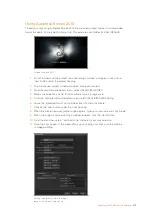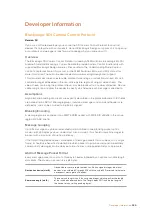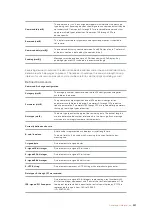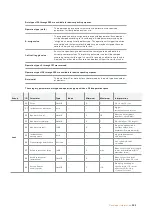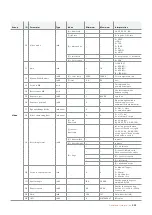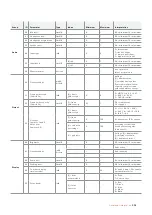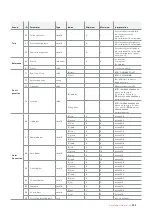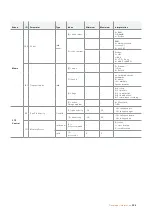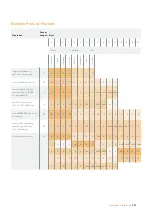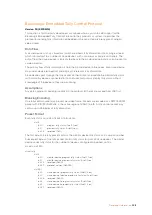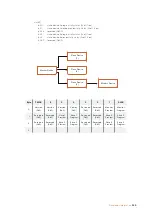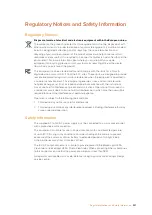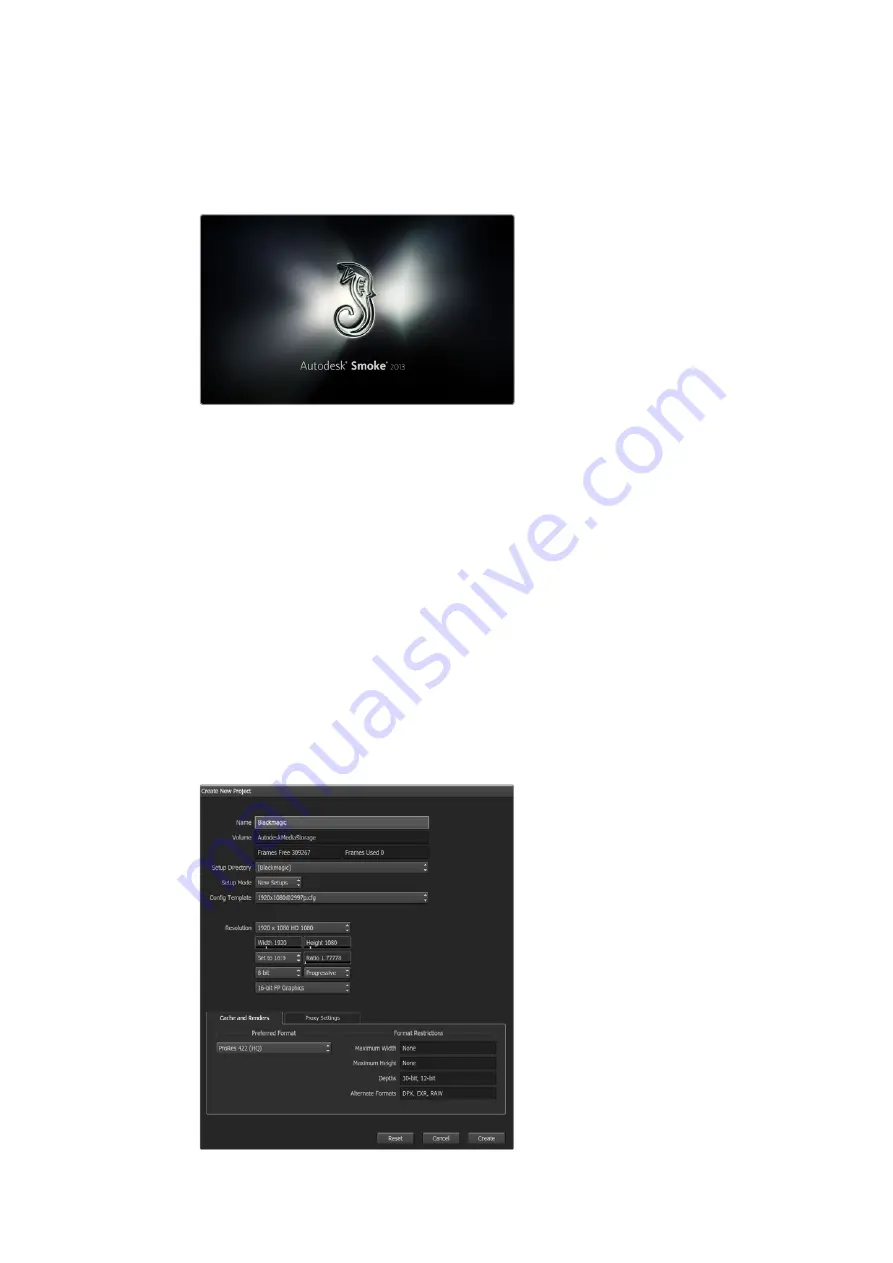
Using Autodesk Smoke 2013
To edit your clips using Autodesk Smoke 2013, create a new project and set a suitable video
format, bit depth, frame type and frame rate. This example uses ProRes 422 HQ 1080p25.
Autodesk Smoke 2013
1
Launch Smoke and the ‘project and user settings’ window will appear. Click on the
‘new’ button under the project heading.
2
The ‘create new project’ window will open. Name your project.
3
From the resolution dropdown menu, select 1920x1080 HD 1080.
4
Make sure bit depth is set to 10-bit and frame type is ‘progressive’.
5
From the ‘config template’ dropdown menu select 1920x1080@25000p.cfg.
6
Leave the ‘preferred format’ set to ProRes 422 HQ and click ‘create’.
7
Click on the ‘new’ button under the ‘user’ heading.
8
When the ‘create new user profile’ window opens, type your user name and click ‘create’.
9
When the ‘project and user settings’ window reopens, click the ‘start’ button.
10
From the menu bar, select ‘file>import>file’ and select your clips to import.
11
Once the clips appear in the media library you can drag your clips onto the timeline
and begin editing.
Setting the project name and project
options in Autodesk Smoke 2013
219
Working with Third Party Software