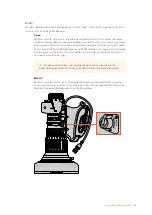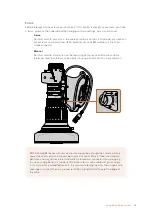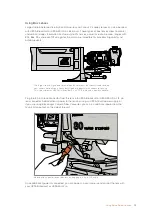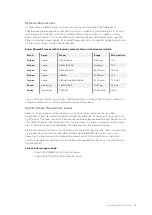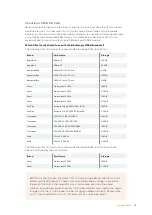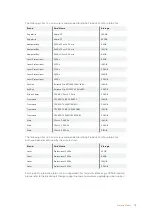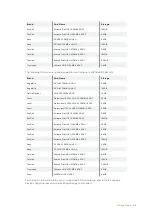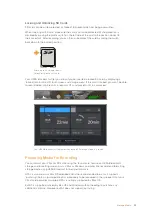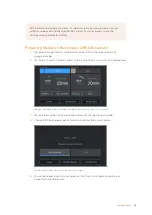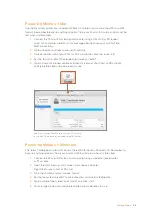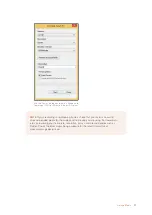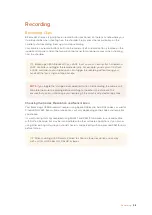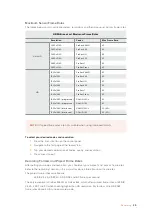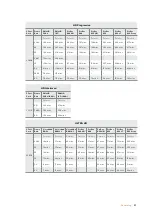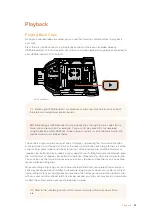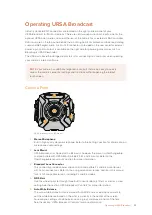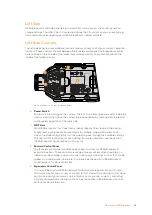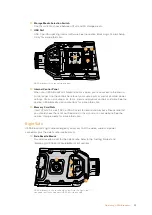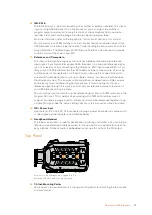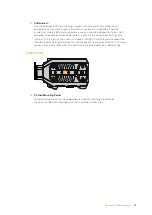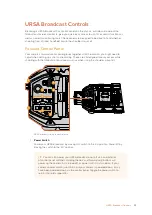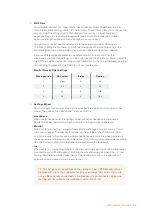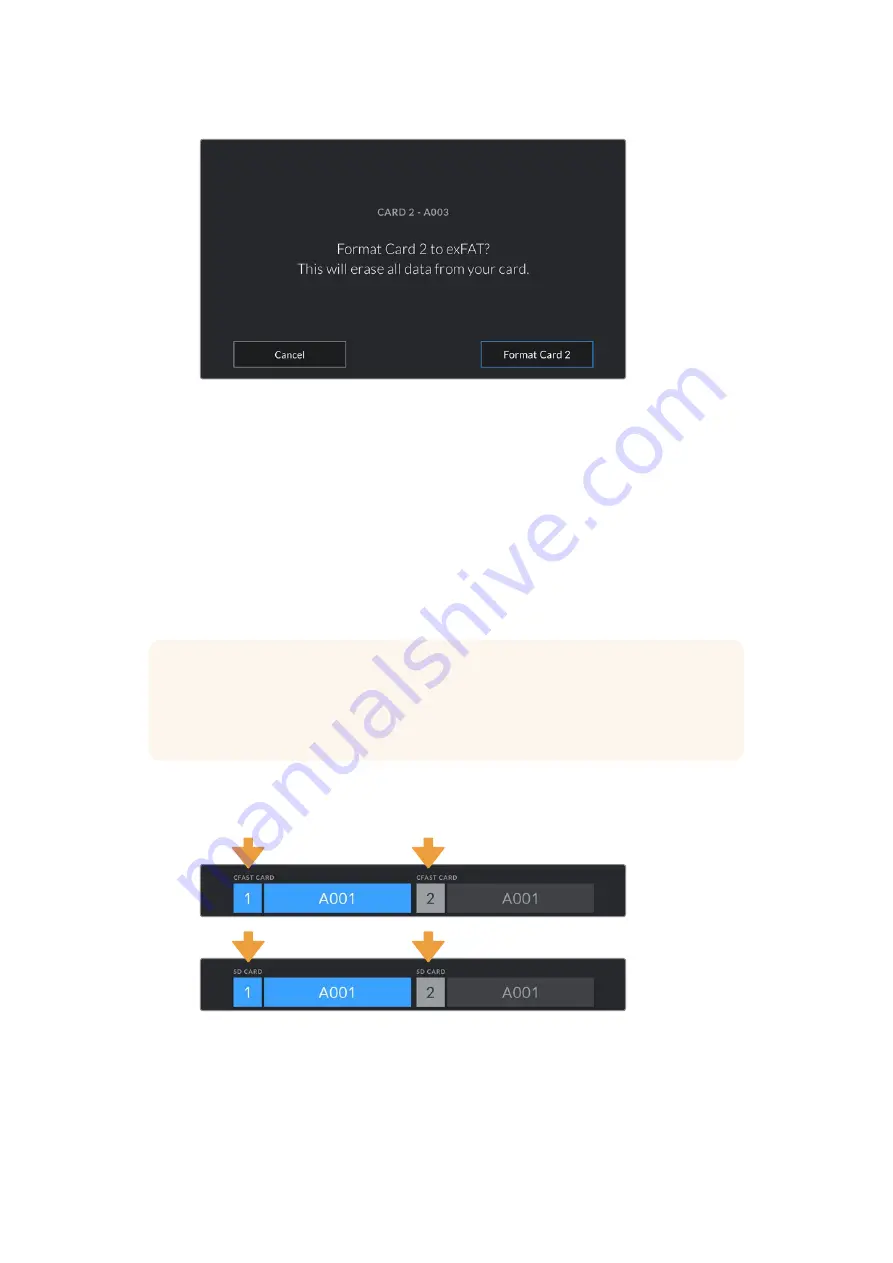
Check that you have selected the correct card before formatting
6
You will be notified when the format is complete.
7
Tap 'ok' to return to the storage manager.
8
Tap 'exit' to leave the storage manager.
When formatting CFast or SD cards using the storage manager, your URSA Broadcast will use
the Camera ID from the slate and reel number to name the card. Your camera automatically
increments reel numbers each time you format. If you need to manually enter a specific reel
number, tap the 'edit reel number' and enter the number you want to format the card as.
When you start a new project, reel numbering will reset to 1 when you tap on ‘reset project data’
in the 'project' tab of the slate.
It's worth mentioning that if your camera's media storage switch is set to SD or CFast, only the
selected card type will be formatted when you tap 'format card'.
The storage manager on your URSA Broadcast will indicate
whether you are currently managing CFast or SD media
For information on switching between CFast and SD storage see the 'SD Cards' section earlier
in this manual.
TIP
If your URSA Broadcast is set to record to SD cards and you have inserted a locked
card, you will be unable to format that card. A padlock icon will appear next to the
card's name in the storage manager. Simply unlock the card to format and record. For
more information on locking SD cards, see the 'SD cards' section of this manual.
25
Storage Media