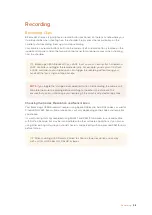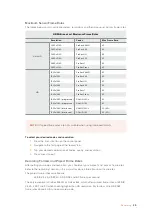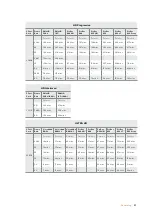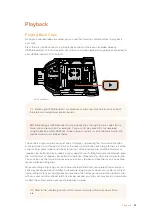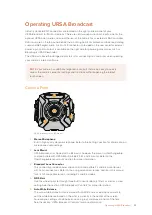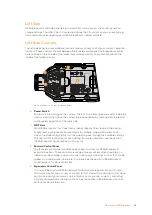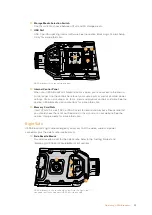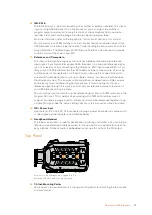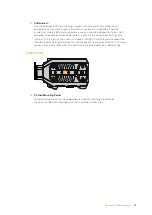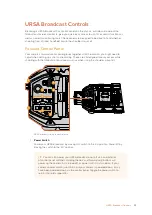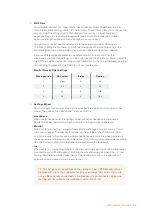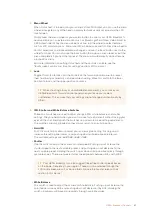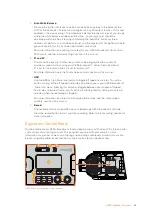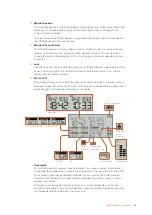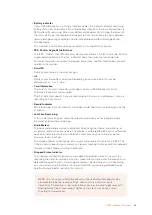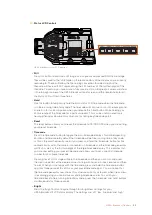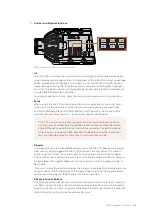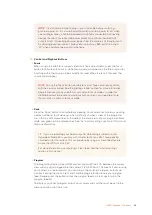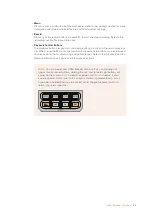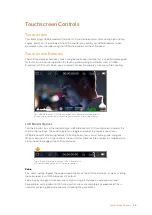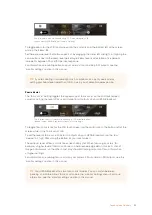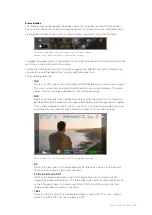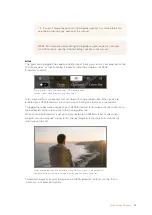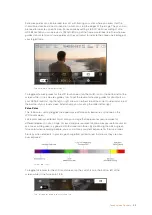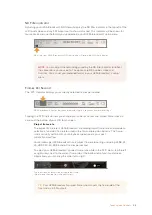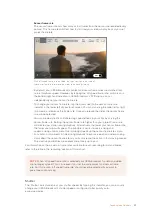7
Auto White Balance
Pressing this button will reveal a white ‘auto white balance’ box in the center of the
LCD for five seconds. This box will also appear on any SDI output that has ‘status text’
enabled in the menu settings. The white box indicates the specific area of your image
where the white balance will be calculated from, so your gray card should be
positioned within this box. Pressing and holding the 'Auto W/B’ button for three
seconds will perform an ‘auto white balance’, and the square will change from white to
green to confirm that this has been performed successfully.
For more information on enabling status text for your URSA Broadcast's front or main
SDI outputs, see the 'monitor settings' section in this manual.
8
F1 and F2
The F1 and F2 keys are ‘function’ keys that can be programmed to a variety of
commonly used functions using your URSA Broadcast's 'setup' menu. By default,
F1 is set to 'false color' while F2 is set to 'display LUT'.
For more information, see the 'touchscreen controls' section of this manual.
HFR
Use the HFR or ‘high frame rate’ button to toggle off speed frame rates. To use this
button, simply set the off speed frame rate you’d like to use in your URSA Broadcast's
‘frame rate’ menu. Pressing this button will toggle between your chosen off speed
frame rate and project frame rate. It's worth mentioning that this setting can only be
adjusted when the recording is stopped.
For more information on project and off speed frame rates, see the ‘touchscreen
controls’ section in this manual.
9
Record
The ‘record’ button is marked REC on your Blackmagic URSA Broadcast's left side.
Press the record button to start and stop recording. Refer to the ‘recording’ section for
more information.
Ergonomic Control Panel
On the outside of your URSA Broadcast's touchscreen monitor, you'll find an LCD status monitor
and a variety of monitoring controls. This panel lets you see all of your camera's status
information at a glance, as well as monitoring and adjusting audio levels. Automatic focus can
be set using compatible lenses and the transport controls let you playback clips.
URSA Broadcast ergonomic control panel
ON
OFF
ON
OFF
15
14
10
11
13
16
12
42
URSA Broadcast Controls