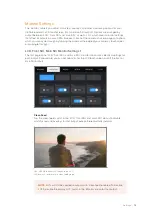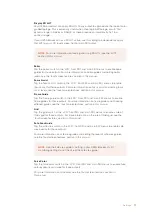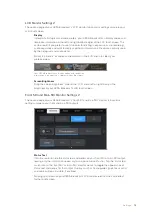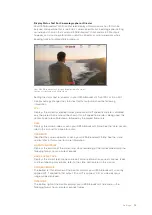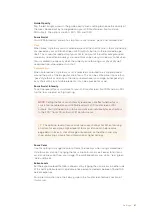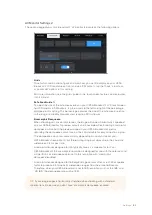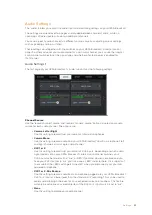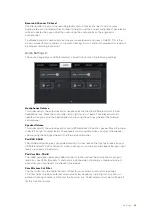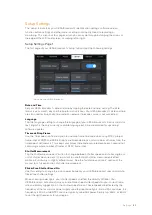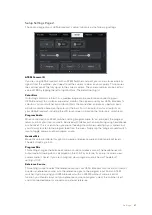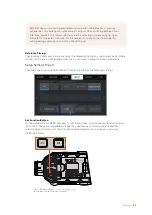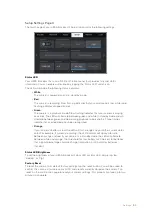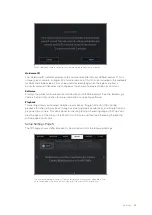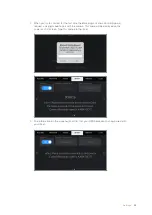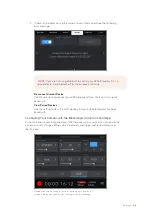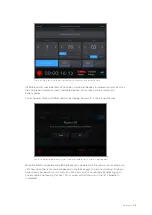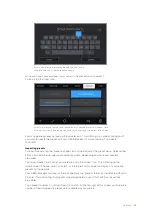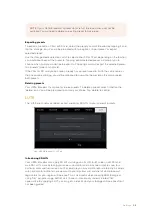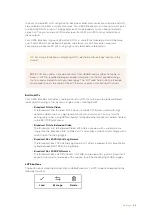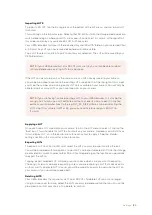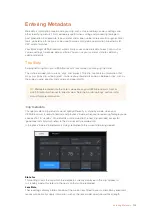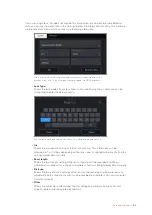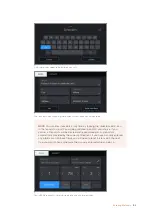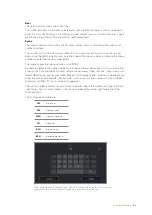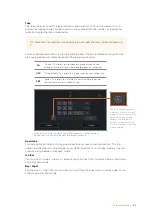Setup Settings Page 4
The fourth page of your URSA Broadcast's 'setup' tab contains the following settings.
Status LED
Your URSA Broadcast has a small LED on the front panel that provides tally and status
information. You can enable or disable it by tapping the ‘Status LED’ switch icon.
The LED will provide the following status indicators:
White
The camera is powered on and in ‘standby’ mode.
Red
The camera is recording. Slow flashing indicates that your card space is low, while rapid
flashing indicates dropped frames.
Green
The camera is in playback mode. Slow flashing indicates that your camera is playing
back clips. The LED will alternate between green and white in standby mode and will
alternate between green and clear during playback to indicate this. Three flashes
indicate that inserted media has been recognized.
Orange
If your camera’s battery is low, the LED will flash orange and your other current status
color. For example, if currently recording, the LED indicator will slowly alternate
between orange and red. If your camera is in standby mode, the LED will alternate
between white and orange. The threshold for ‘low’ battery is 20 percent for batteries
that support percentage accurate charge information, or 12.5 volts for batteries
that don’t.
Status LED Brightness
To set the brightness of your URSA Broadcast's door LED or status LED, simply tap ‘low,’
‘medium,’ or ‘high.’
Factory Reset
To reset the camera to its default factory settings, tap the ‘reset’ button. You will be asked to
confirm this action as it will erase any LUTS and presets currently stored on the camera. Tap
‘reset’ on the confirmation page to reset your camera settings. This process can take up to two
minutes to complete.
90
Settings