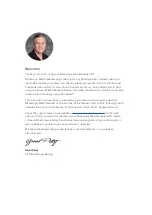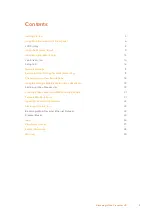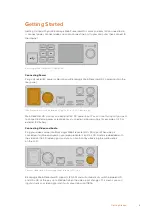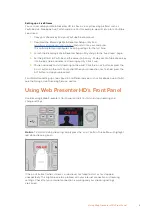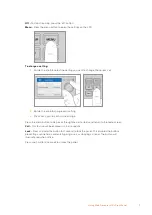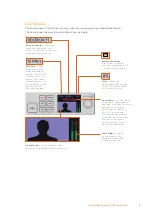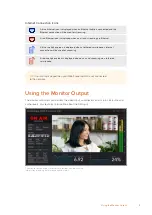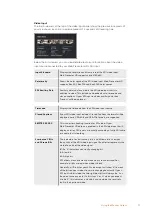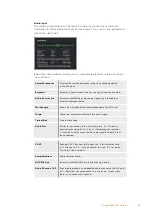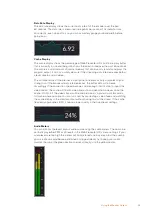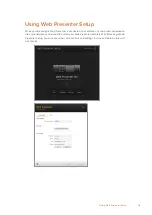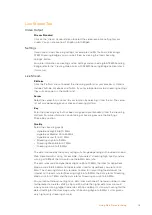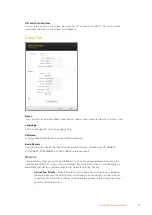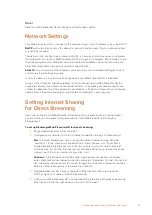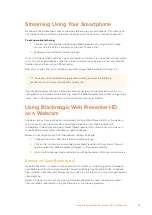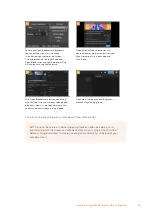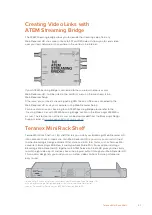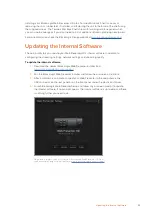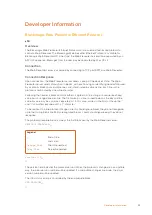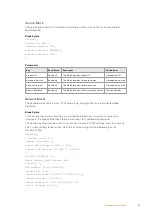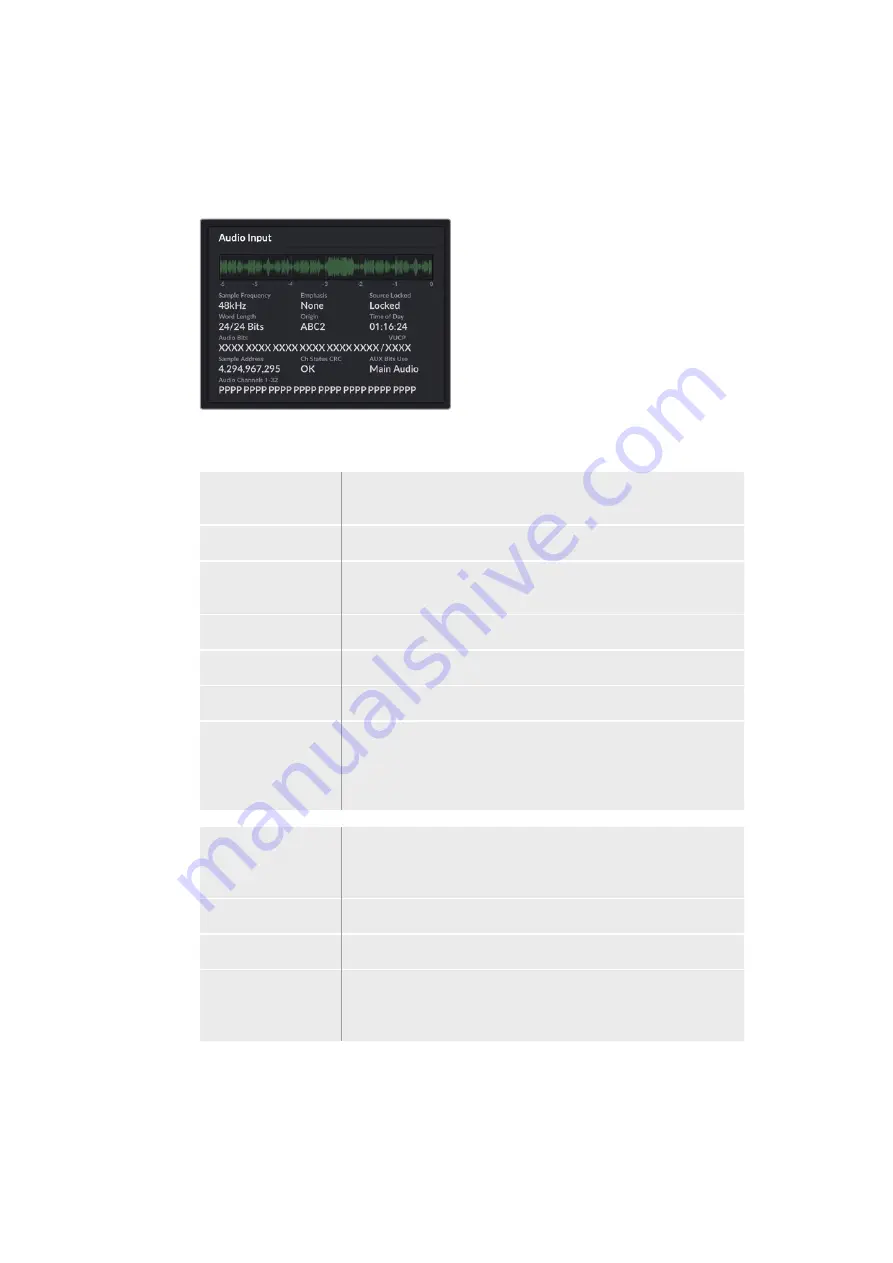
Audio Input
The audio waveform display at the top of the audio input panel shows the audio
information for the past 6 seconds of your live stream. This is continually updated and
scrolls from right to left.
Below the audio waveform display you can view detailed technical information about
the audio input.
Sample Frequency
Displays the sample frequency rate of the audio embedded
in the SDI input.
Emphasis
Indicates if your audio source has its emphasis option enabled.
Audio Source Lock
Indicates whether the audio source frequency is locked to an
external reference source.
Word Length
Shows the bit depth of the audio embedded in the SDI input.
Origin
These four characters indicate the channel origin.
Time of Day
Free run timecode.
Audio Bits
Similar to ‘luminance y bits’ and ‘chroma bits’. An ‘X’ means a
constantly changing bit. If a ‘L’ or ‘H’ is displayed this indicates
a ‘stuck bit’ and may mean the the audio signal bit depth is less
than expected.
VUCP
Reading VUCP bits from left to right: the ‘V’ bit indicates ‘valid’,
‘U’ is the ‘user’ bit, ‘C’ is the ‘checksum’ bit, and ‘P’ is for ‘parity’.
This field is like ‘audio bits’.
Sample Address
Audio sample counter.
AUX Bits Use
Indicates whether AUX bits are used for main audio.
Audio Channels 1-32
Each digit represents an embedded audio channel on the SDI input.
A ‘P’ shows that an audio channel is in use and a ‘-’ means that
there is no audio on that channel.
12
Using the Monitor Output