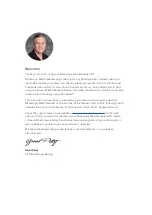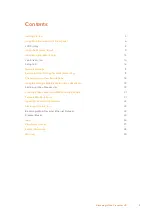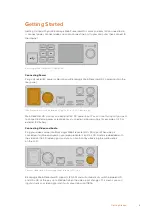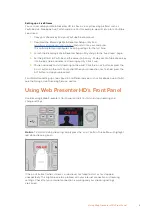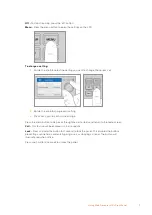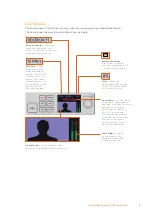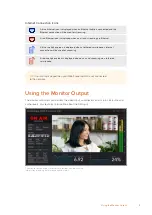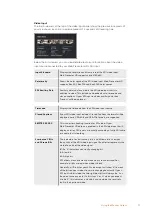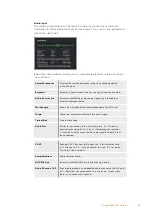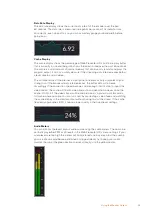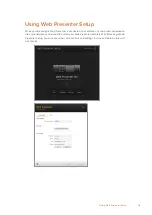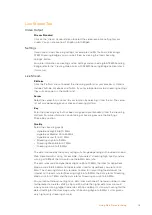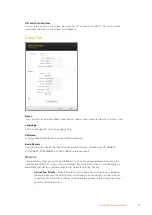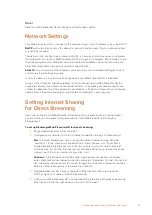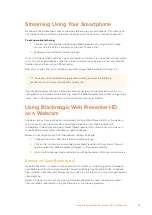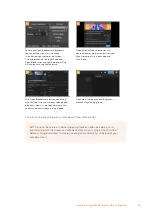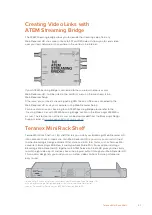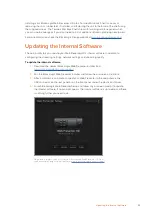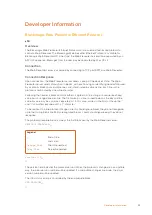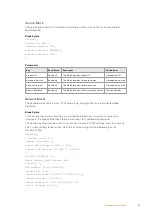Live Stream Tab
Video Output
Stream Standard
Click on the ‘stream standard’ menu to select the video resolution setting for your
stream. You can choose from 720p25 up to 1080p60.
Settings
If you have custom streaming settings, for example an XML file from a Blackmagic
ATEM Streaming Bridge, you can import them by clicking the ‘load streaming
settings’ button.
For more information on creating custom settings and connecting to ATEM Streaming
Bridge, refer to the ‘Creating Video Links with ATEM Streaming Bridge’ section later in
this manual.
Live Stream
Platform
Click the ‘Platform’ menu to select the streaming platform for your broadcast. Options
include YouTube, Facebook and Twitch. If you have imported custom streaming settings
they will also appear in the platform list.
Server
Select the server that is closest to your location by selecting it from the list. The server
list will vary depending on your chosen streaming platform.
Key
Enter the streaming key that has been assigned to your broadcast from the streaming
platform. For more information on obtaining a streaming key, see the ‘Getting a
Stream Key’ section.
Quality
Select the streaming quality:
• HyperDeck High 45 to 70 Mb/s
• HyperDeck Medium 25 to 45 Mb/s
• HyperDeck Low 12 to 20 Mb/s
• Streaming High 6 to 9 Mb/s
• Streaming Medium 4.5 to 7 Mb/s
• Streaming Low 3 to 4.5 Mb/s
The data rate used by the quality setting will change depending on the video standard
Web Presenter HD is using. For example, if you select ‘streaming high’ quality and are
running at 1080p24 then it would use the 6 Mb/s data rate.
The data rates used on HyperDeck High are 45 to 70 Mb/s, the rates for HyperDeck
Medium are 25 to 45 Mb/s and the data rates used for HyperDeck Low are 12 to 20
Mb/s. The streaming data rates are lower to allow for transmitting the data over the
internet, so the data rate for Streaming High is 6 to 9 Mb/s, the data rate for Streaming
Medium is 4.5 to 7 Mb/s and the data rate for Streaming Low is 3 to 4.5 Mb/s.
You will notice that each setting has 2 data rates mentioned. The lower number is used
for the lower frame rates of 24p, 25p and 30p, while the higher data rates are used
when you are running higher frame rates of 50p and 60p. It’s also worth noting that the
default setting for the streaming quality is Streaming High 6 to 9 Mb/s, as this gives a
very high quality streaming channel.
15
Using Web Presenter Setup