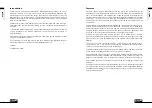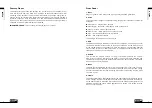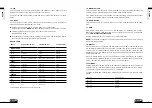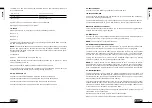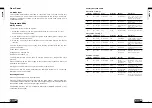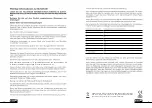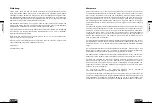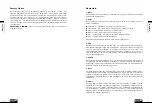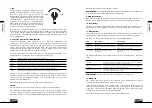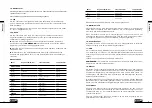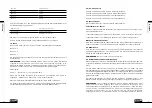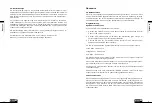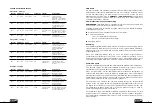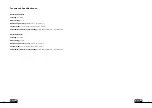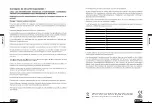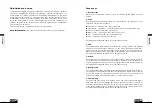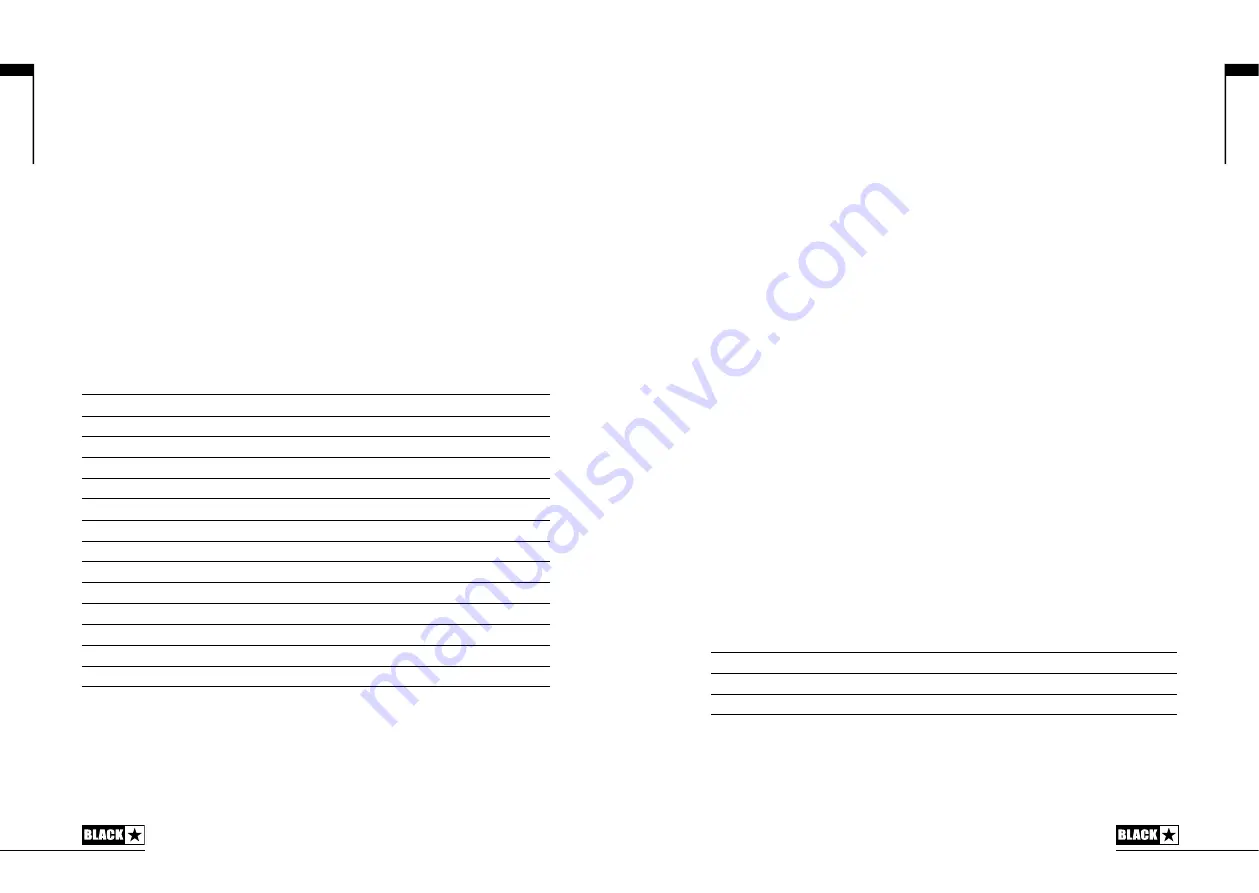
14. Tap
The Tap switch is used to set the rate/time of the current ‘focused’ effect. The time
between each press of the tap switch defines the rate set.
Once set, the Tap LED will flash in time with the set rate of the currently ‘focused’
effect.
Tap
‘
Shift
’
The Tap switch can also act as a ‘Shift’ control, allowing access to a number of
hidden controls from the amplifier front panel:
Holding the Tap switch and turning the Bass control will change
the Resonance value.
NOTE:
this is a master control and is not stored in a patch.
Holding the tap switch and turning the Treble control will change
the PRESENCE value.
For Modulation and delay effects, holding the Tap switch and turning the Effects
Level control will change the rate/time of the effect
Effects Table
Effect
Segment Parameter
Level Parameter
Tap Parameter
MODULATION
Phaser
Mix
Depth
Speed
Flanger
Feedback
Depth
Speed
Chorus
Mix
Depth
Speed
Tremolo
Frequency modulation depth
Amplitude modulation depth
Speed
DELAY
Linear
Feedback
Delay level
Time
Analogue
Feedback
Delay level
Time
Tape
Feedback
Delay level
Time
Multi
Feedback
Delay level
Time
REVERB
Room
Size
Reverb level
-
Hall
Size
Reverb level
-
Spring
Size
Reverb level
-
Plate
Size
Reverb level
-
This setting is saved when you store a patch.
English
12
15. Master Volume
This controls the overall volume of your amplifier. Turning it clockwise increases the
volume. This is a global setting and not saved when storing a patch.
If the master volume is at zero this allows for silent recording via the emulated output
or USB. The emulated level is controlled via the preamp volume.
16. Power Switch
This switch is used to turn the amplifier on and off; the white dot means the amplifier
is on.
17. USB
Plug a USB cable in here to connect the amplifier to a Windows PC or Mac.
Blackstar’s INSIDER software offers a host of features and can be downloaded
from:
www.blackstarinsider.co.uk
See the USB Audio section on page 18 for more information.
NOTE:
The amplifier will appear on a personal computer as an audio capture device
within recording software.
18. Manual
Press this switch to toggle between Manual Mode and the current patch. When
the amplifier is in Manual Mode, the sound will reflect the current physical position
of the knobs. This is applicable to the Voice, Gain, Volume, Bass, Treble, ISF and
Response knobs. Any effects that are active when switching to Manual Mode will
initially be turned off.
Whilst in Manual Mode, any of the controls can still be modified by an external
source (Blackstar INSIDER software, footcontroller), but this means that the sound
will not represent the positions of the knobs on the front panel.
Tuner Mode
Holding the Manual switch (18) for three seconds will engage the tuner. The Recall
Indicator LED (27) will flash continuously to indicate the amplifier is in Tuner Mode.
The amplifier ouput will be muted whilst in Tuner Mode.
The Manual, Bank and Channel LEDs will indicate the closest note to the note being
played.
Bank LED
E String (low/high)
CH1 LED
A String
CH2 LED
D String
CH3 LED
G String
CH4 LED
B String
English
13
Summary of Contents for SILVERLINE Series
Page 1: ...Owner s Manual Designed and Engineered by Blackstar Amplification UK SILVERLINE ...
Page 36: ...71 70 Japanese Japanese ...
Page 38: ...75 74 Japanese Japanese ...
Page 39: ...77 76 Japanese Japanese ...
Page 40: ...79 78 Japanese Japanese ...
Page 41: ...81 80 Japanese Japanese ...
Page 42: ...83 82 Japanese Japanese ...
Page 43: ...85 84 Japanese Japanese ...
Page 54: ...English 107 Deutsch Français Español Japanese English Deutsch Français Japanese Español 106 ...
Page 55: ...English 109 Deutsch Français Español Japanese English Deutsch Français Japanese Español 108 ...