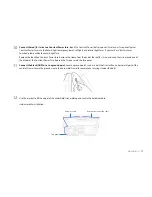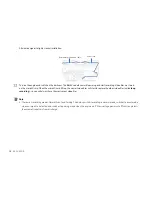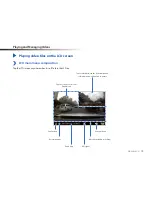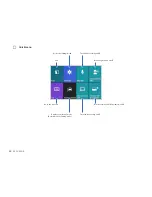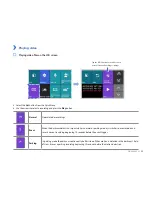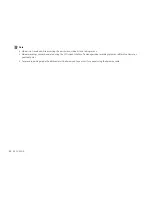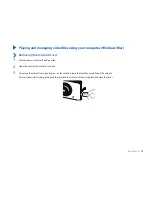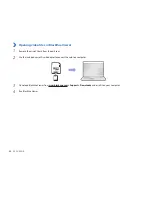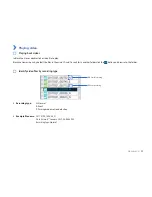12
BLACKVUE
Rear camera
Rear security LED
: Blue LED blinks when rear and front cameras are connected.
Front camera
connection port
Mounting bracket
Camera lens
51.3 mm
29.2 mm
29.7 mm
25.6 mm
Removing and inserting the rear camera
y
To remove the rear camera from its bracket, rotate the camera until the lens points directly away from bracket foot and pull the rear
camera out.
y
To insert the rear camera into its bracket, point the lens directly away from the bracket foot and push the rear camera into the mounting
bracket.
Summary of Contents for DR490L-2CH
Page 1: ...ENGLISH DR490L 2CH Manual ...
Page 72: ...DR490L 2CH ...