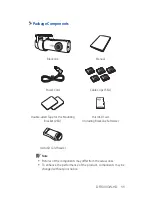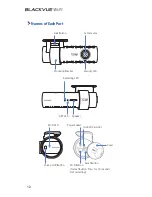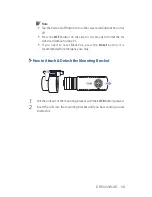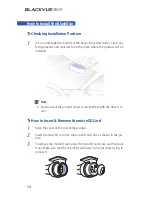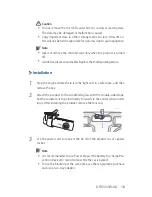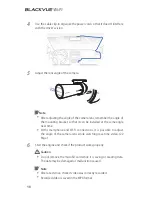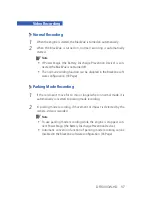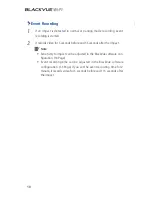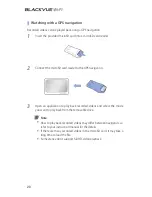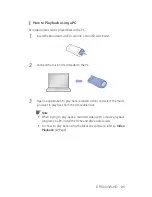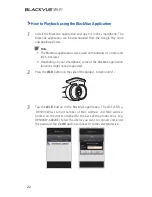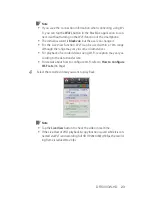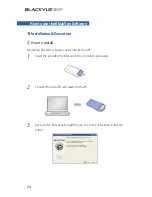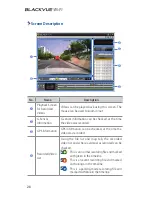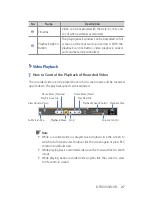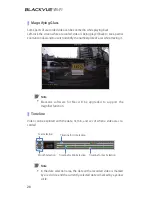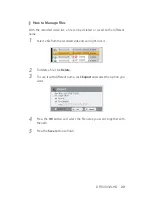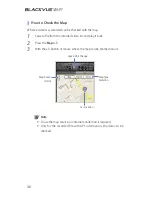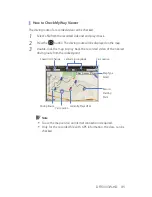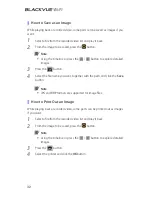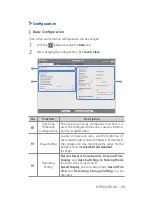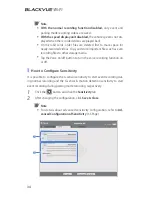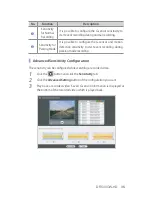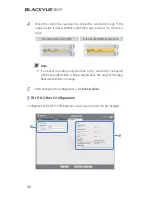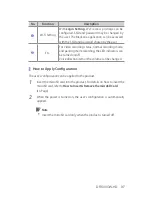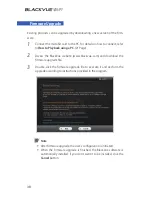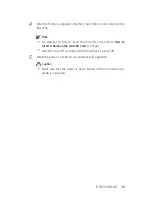DR500GW-HD
25
4
Install the program according the installation program instruction. When
the installation is finished, the BlackVue software icon is displayed on the
desktop.
5
Double-click the icon to execute the program.
Note
y
Only the English version of BlackVue software is available for Mac,
and the functions & screen may be different from the BlackVue
software for Windows.
How to Execute Without Installation
It is possible to execute the dedicated BlackVue program without installation.
1
Insert the provided microSD card into a microSD card reader.
2
Connect the microSD card reader to the PC.
3
Double-click 'BlackVue.exe' in the 'BlackVue\Application' folder.
Summary of Contents for DR500GW-HD
Page 2: ...Vehicle Video Recorder Manual ...
Page 3: ......