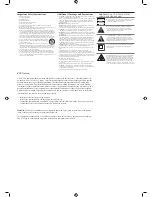CD
3.5 mm Audio input
Radio
Bluetooth Wireless
Playing the Radio
1. Slide the
Source Switch
switch to AM or FM
radio mode.
2. Adjust the
Tuning
dial to tune the radio.
Radio Reception
An AM and FM antenna is built into the radio.
To improve radio reception, adjust the position
of the boombox.
Loading and Playing a CD
Note: This unit is not compatible with MP3 CDs.
1. Open the CD door and place a CD in the
boombox, label side facing up.
2. Close the CD door.
3. Adjust the
Source
Switch
to CD mode.
4. Press the
Play/Pause
button to begin playing
the loaded disc.
Programming a CD
1. Press the
Stop
button to stop a loaded CD.
2. Press the
Program
button.
“01” will blink on the display.
3. Press the
Skip/Search
buttons to select a track.
4. Press the
Program
button to add the selected
track to the program.
5. Repeat steps 4 and 5 to program up to 20
tracks to play in a specified order.
6. Press the
Stop
button to cancel a program.
Using the Line In
3.5 mm audio input cable not included.
1. Plug one end of a 3.5 mm audio input
cable
into the
Line In
input on the back of the unit,
and plug the other end of the cable into the
audio output/headphone jack on an MP3
Player or other audio source.
2. Turn ON the speaker using the
Power button.
3. Turn ON the connected audio device using it’s
Power button.
4. Slide the
Source Switch
to
Line In.
5. Select and begin playing audio on the
connected audio device. Audio played through
the connected device should now be heard
through the speakers.
Pairing a Bluetooth Device
for the First Time
1. Press the
Source
button to switch to
Bluetooth
Mode. The letters “
bt
”will flash on
the display.
2. When pairing, remain within 3 feet of the unit.
3. If the unit does not automatically begin to pair,
press and hold the
Pair
button.
4. Using the native controls on your Bluetooth
device, select the
BWA17AA003
in your
Bluetooth settings to pair.
5. If your device requests a password, enter the
default password
0 0 0 0
.
6. Refer to the user’s manual for your specific
device for instructions on pairing and
connecting Bluetooth devices. When
successfully paired, the display will stop
flashing.
7. After initial pairing, the unit will stay paired
unless unpaired manually by the user or erased
due to a reset of the device.
8. If your device should become unpaired, follow
the above steps again.
9. If any pairing issues should occur, unpair the
unit on your Bluetooth device and follow the
above steps again.
Playing Audio Wirelessly
1. To select, play, pause or skip a track, use the
native controls on the connected Bluetooth
Device, or press the
Pair/Play/Pause
or
Tun/
Skip/Search
buttons.
2. Audio played through the connected
Bluetooth device will now be heard through
the speakers.