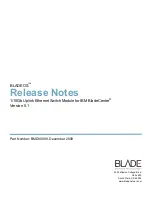BLADE OS 5.1 Release Notes
BMD00098, December 2009
9
Using the BBI
You can use the Browser-Based Interface to load software onto the GbESM. The software image to
load can reside in one of the following locations:
FTP server
TFTP server
Local computer
After you log onto the BBI, perform the following steps to load a software image:
1.
Click the Configure context tab in the toolbar.
2.
In the Navigation Window, select
System > Config/Image Control
.
The Switch Image and Configuration Management page appears.
3.
If you are loading software from your computer (HTTP client), skip this step and go to the next.
Otherwise, if you are loading software from a FTP/TFTP server, enter the server’s information in
the FTP/TFTP Settings section.
4.
In the Image Settings section, select the image version you want to replace (Image for Transfer).
If you are loading software from a FTP/TFTP server, enter the file name and click
Get Image
.
If you are loading software from your computer, click
Browse
.
In the File Upload Dialog, select the file and click
OK
. Then click
Download via Browser
.
Once the image has loaded, the page refreshes to show the new software.