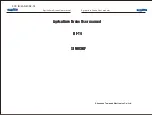11
EN
Consult local laws and ordinances before operating FPV
equipment.
In some areas, FPV operation may be limited or
prohibited. You are responsible for operating this product in a
legal and responsible manner.
Flying FPV is more diffi cult than line of sight, because it is
diffi cult to determine altitude with just the camera view.
Practice in an open area with a spotter. If possible, fl y over
tall grass to minimize damage if you crash. When you are
comfortable fl ying in an open area, practice fl ying a pre-set
course. This will help you learn to corner faster.
The quadcopter has a built in camera and 32 channel VTX
that transmits on A, B, F and Race bands. The included
monitor must be set to the correct band and channel to
display the feed from the camera.
Before powering on the quadcopter, always scan the
available video frequencies, using the included video monitor,
to fi nd an open channel.
CAUTION:
Do not power on the quadcopter while
others are fl ying FPV around you without fi rst knowing
what band and channel both you and any other pilots are
transmitting on. It is possible to swamp other nearby video
transmitters, causing others to lose video feed and crash.
To scan all available frequencies:
1. Attach the antenna to the FPV monitor and power the
monitor on.
2. Hold button B on the monitor for 2 seconds and release
it. The monitor will scan all bands and channels and lock
onto any currently occupied channel.
3. Press and release button B to change bands.
IMPORTANT:
The video monitor displays A, B, E, F and
Race bands. The quadcopter video transmitter does not
operate in the E band.
4. Press button CH to change to an unoccupied channel.
When an unoccupied video frequency is located, change the
video band and channel on the quadcopter to match the monitor.
To change the quadcopter video frequency:
1. Remove the rear top cover of the quadcopter.
2. Raise the camera by pushing down on the camera icon on
the top of the quadcopter.
3. Power on the fl ight control transmitter.
4. Power on the aircraft and allow it to initialize. The digital
display repeatedly shows the current band followed by
the channel.
5. Press and hold the band/channel button until the digital
display fl ashes the current band continuously.
6. Press and release the band/channel button to change to
the desired band.
7. Wait approximately 5 seconds until the digital display
shows the band followed by the channel.
8. Press and release the band/channel button to change to
the desired channel. Confi rm the video feed is clear in the
monitor. Repeat steps 5-8 to fi nd a different channel if the
video is not clear.
9. Place the monitor in the cradle on the transmitter or
inside the goggle frame and replace the rear top cover of
the quadcopter.
FPV Operation