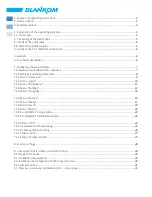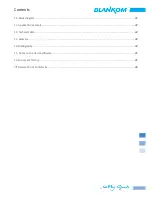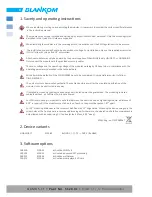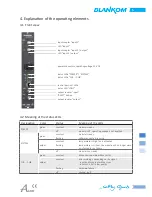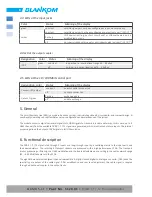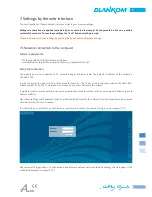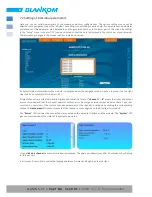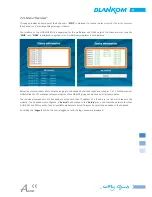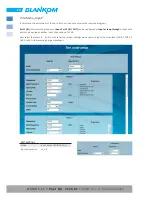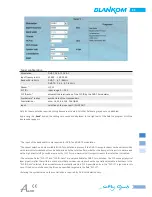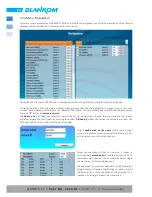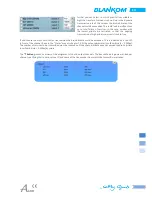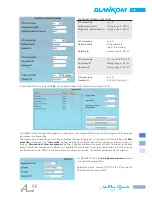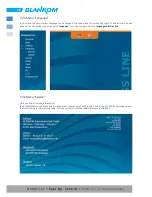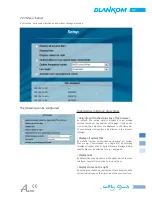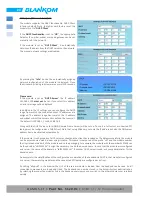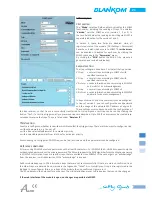7
7. Settings by the web interface
To use all functions of the module activate Java Script in your browser settings.
Settings via checkbox are applied immediatelly, but not stored in memory! So they would be lost on a possible
restart of the module. To save these settings the “send“ button must be pressed.
Please send and store your settings by pressing the“send“ button after each change.
7.1 Network connection to the computer
System requirements:
- PC/ laptop with 10/ 100 Mbit Ethernet interface
- Internet browser (e.g. Windows Internet Explorer), capable JAVA script
Setup the connection:
The module has to be connected to PC network using an Ethernet cable. The default IP address of the module is
192.168.1.100.
In order to access the web interface of the module from a PC, the PC has to be in the same subnet (192.168.1.XXX;
subnet mask 255.255.255.0), where XXX is not used by any other module in this subnet.
If multiple modules are connected to the same network each module must be set to its own unique IP address to avoid
address conflicts.
After these settings, the IP address of the PC has to be adjusted to match the network. Now the modules can be accessed
via browser with the new IP address.
If activated (
Setup
→
GUI Settings
→
Activate user and keyword check
), the user has to log in now (
»chapter 7.2.7
).
After successful registration or a connection establishment without password (default setting) the start page of the
module is displayed (
»chapter 7.2.1
).