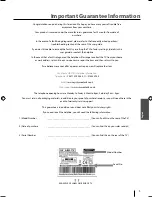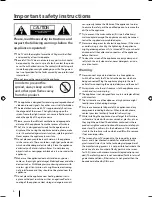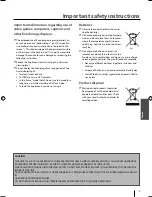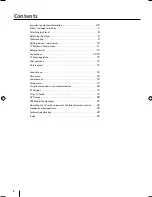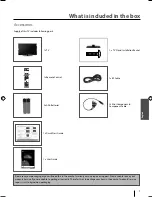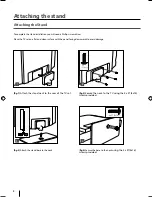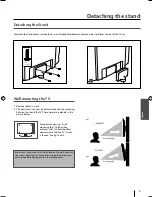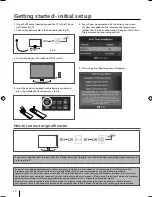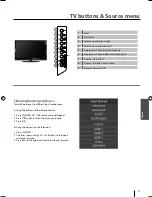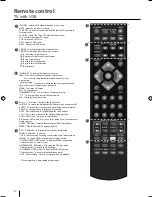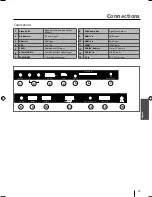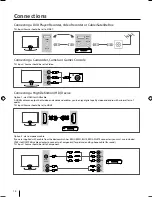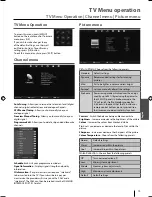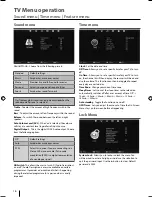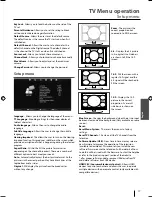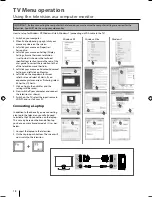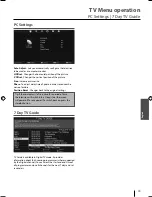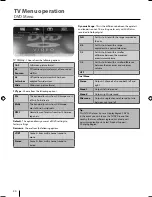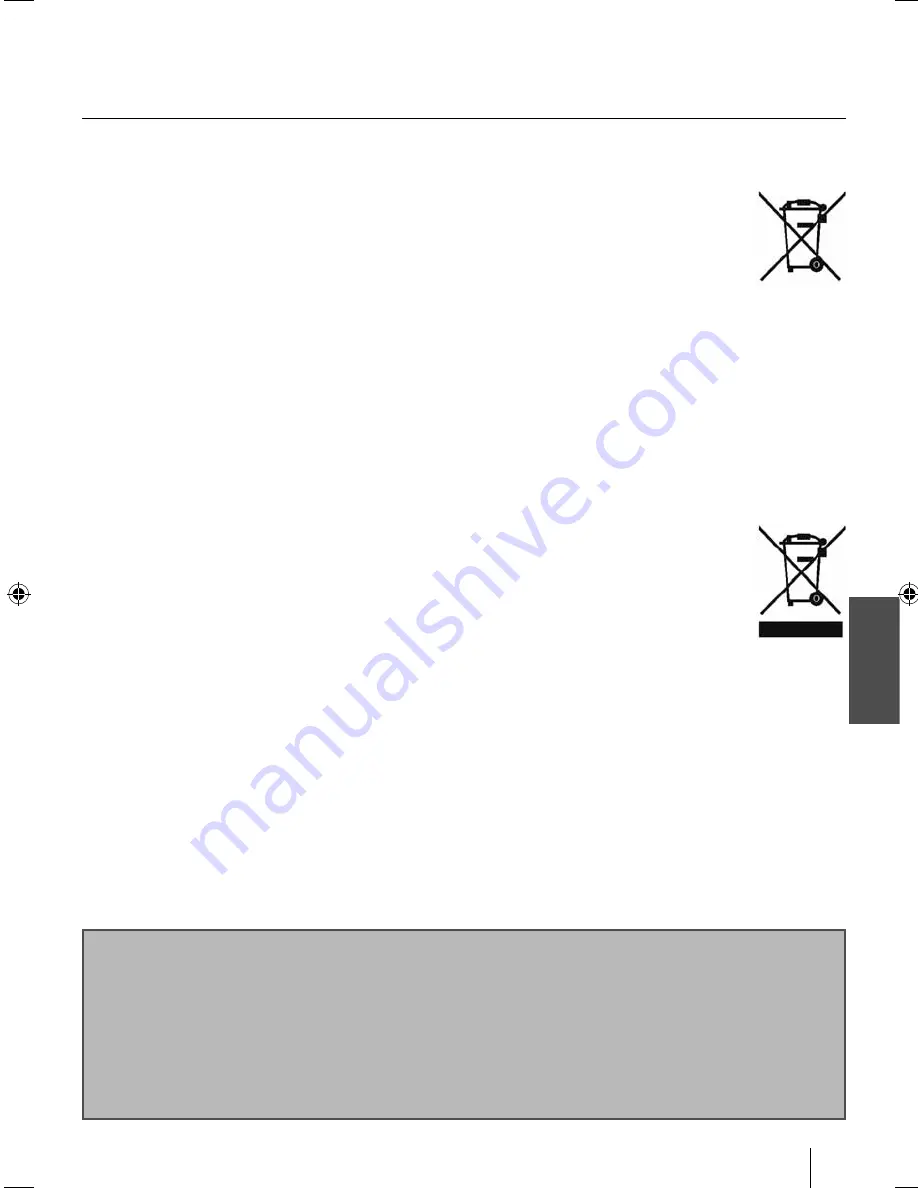
English
5
Important safety instructions
Important information regarding use of
video games, computers, captions and
other fi xed image displays.
The extended use of fi xed image program material can
cause a permanent “shadow image “ on LCD screen (this
is sometimes incorrectly referred to as “burnout to the
screen“ ). This shadow image is then permanently visible
on the screen in the backro-und. It is a partly irreversible
damage. You can avoid such a damage by respecting the
following instructions:
Reduce the brightness/contrast setting to a minimum
viewing level.
Do not display the fi xed image for a long period of time.
Avoid displaying of:
»
Teletext time and charts,
»
TV/DVD menu, e.g. DVD contents,
»
In the „Pause“ mode (hold): Do not use this mode for a
long time, e.g. while watching a DVD or a video.
»
Turn off the appliance if you are not using it.
Batteries
Observe the correct polarity when inser-
ting the batteries.
Do not expose batteries to high tempera-
tures and do not place them on locations
where the temperature might increase
quickly, e.g. near the fi re or on the direct
sunshine.
Do not expose batteries to excessive
radiant heat, do not throw them into the
fi re, do not disassemble them and do not try ato recharge
unrechargeable batteries. They could leak out or explode.
»
Never use diff erent batteries together or mix new and
old ones.
»
Dispose of batteries in an environmentally friendly way.
»
Most of the EU countries regulate the disposal of batte-
ries by law.
Product disposal
Waste electrical products should not
be disposed of with household waste.
Separate disposal facilities exist. Check
with your Local Authority or retailer for
recycling advice.
Cd
CAUTION:
THIS UNIT IS A CLASS 1 LASER PRODUCT. HOWEVER THIS UNIT USES A VISIBLE LASER BEAM WHICH COULD CAUSE HAZARDOUS
RADIATION EXPOSURE IF DIRECTED. BE SURE TO OPERATE THE PLAYER CORRECTLY AS INSTRUCTED.
WHEN THIS UNIT IS PLUGGED INTO THE WALL OUTLET, DO NOT PLACE YOUR EYES CLOSE TO THE OPENINGS TO LOOK INTO THE
INSIDE OF THIS UNIT.
USE OF CONTROLS OR ADJUSTMENTS OR PERFORMANCE OF PROCEDURES OTHER THAN THOSE SPECIFIED HEREIN MAY RESULT
IN
HAZARDOUS RADIATION EXPOSURE.
DO NOT OPEN COVERS AND DO NOT REPAIR YOURSELF. REFER SERVICING TO QUALIFIED PERSONNEL.
UserGuide - 32-123J-GB-3B-HCDU-UK.indd 5
UserGuide - 32-123J-GB-3B-HCDU-UK.indd 5
3/22/2013 4:52:39 PM
3/22/2013 4:52:39 PM