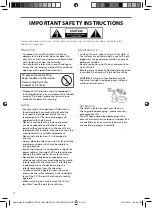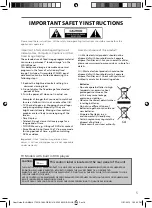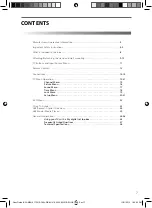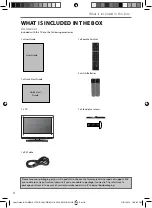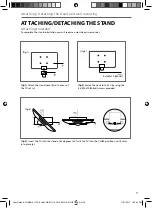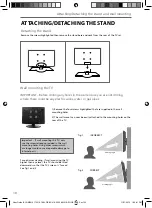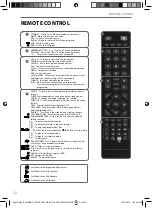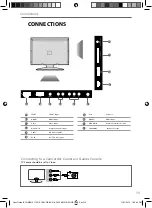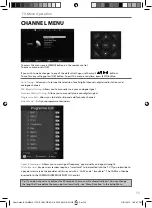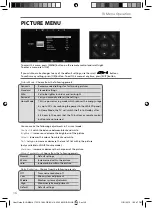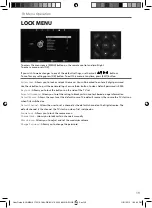Reviews:
No comments
Related manuals for 215/189J-GB-4B-FHKDUP-EU

FlexVision CTV-5060
Brand: Audiovox Pages: 3

804/8545
Brand: Alba Pages: 52

55HQ8590U/B
Brand: Horizon Fitness Pages: 116

Vision 20 LCD 51-8610 Top
Brand: Grundig Pages: 38

F651-12U1-000
Brand: HANNspree Pages: 63

BeoVision 3
Brand: Bang & Olufsen Pages: 52

PAT-190
Brand: Lasonic Pages: 1

QH50B
Brand: Samsung Pages: 99

QH43B
Brand: Samsung Pages: 99

LN40C530F1H
Brand: Samsung Pages: 2

LT17N23W
Brand: Samsung Pages: 26

LN19R71B
Brand: Samsung Pages: 52

LE40F71B
Brand: Samsung Pages: 51

LN32B350F1D
Brand: Samsung Pages: 76

LN26R51B
Brand: Samsung Pages: 82

LE46B750U1W
Brand: Samsung Pages: 106

UN40K6250AF
Brand: Samsung Pages: 106

NK17A Series
Brand: Samsung Pages: 115