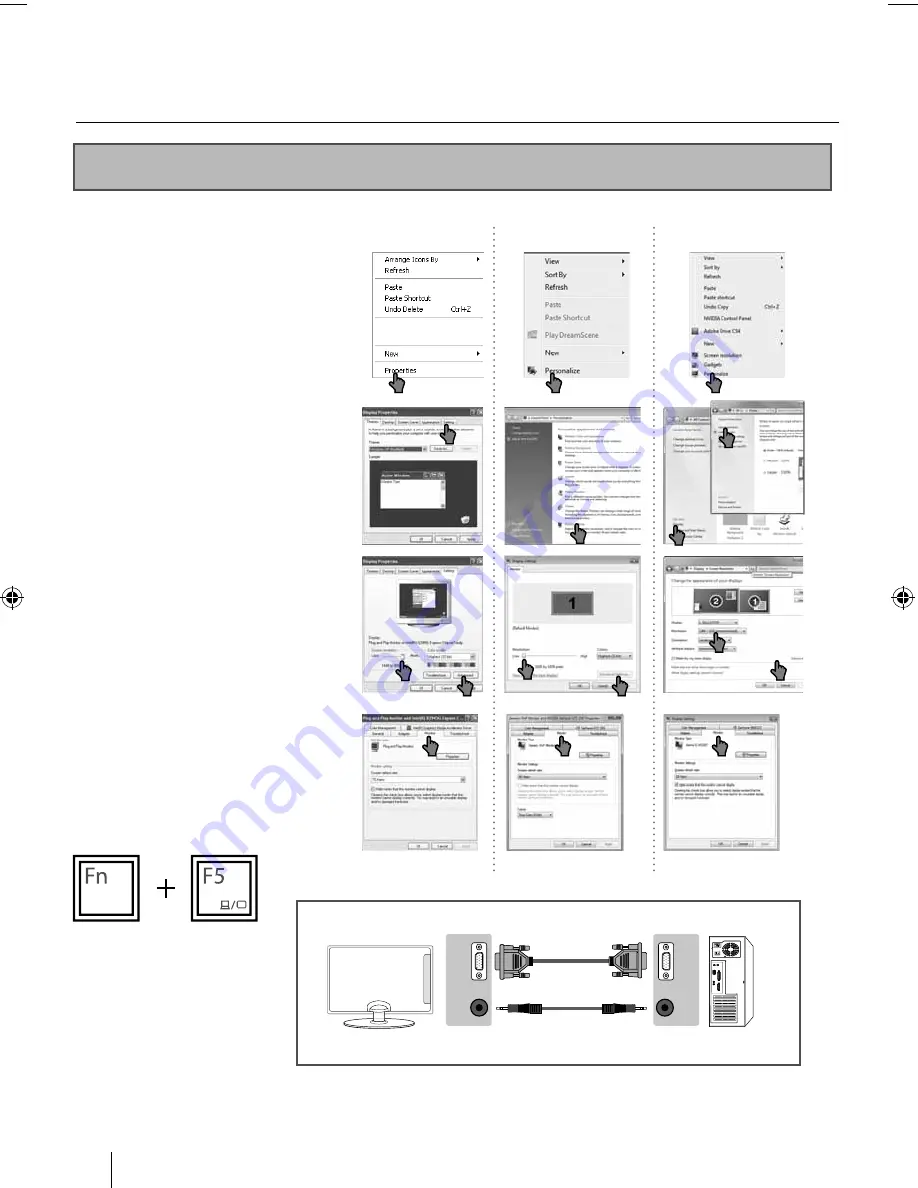
18
TV Menu operation
Using the television as a computer monitor
Windows XP Windows Vista Windows 7
VGA
IN
VGA
OUT
AUDIO
IN
AUDIO
OUT
IMPORTANT – Before connecting the computer to the television you must ensure the computer settings are correct for the
television. You MUST do this using your old monitor.
How to set up for Windows XP, Windows Vista & Windows 7 (connecting via VGA cable to the TV).
1. Switch on your computer.
2. When fi nished booting up right click your
mouse anywhere on the screen.
3. Left click your mouse on Properties/
Personalise.
4. Left click your mouse on Setting/Display
Settings. Ensure the screen resolution
is set to what is shown in the technical
specifi cations section toward the rear of this
user guide. To correct the resolution to that
of the television move the slider.
5. Left click your mouse on Advance/Advanced
Settings and left click on Monitor.
6. Left click on the drop down for Screen
refresh rate and select 60 Hertz, if you
experience picture noise or ‘fl ickering’, select
50 hertz or 70 hertz.
7. Click on Apply, then click Yes and the
settings will be saved.
8. Now switch off your computer and connect
the television (as shown).
9. Switch on the TV, select the input/source to
VGA/PC and re-start your PC.
Connecting a Laptop
In addition to the above if you are connecting
a laptop to the television you will also need
to activate the VGA connection on the laptop.
This can vary based on the brand of laptop
you have, on many brands/models, it is as per
below.
1. Connect the laptop to the television.
2. On the Laptop push buttons The screen will
now switch to the television.
UserGuide - 26-173J-GB-5B-HCDUP-ROI.indd 18
UserGuide - 26-173J-GB-5B-HCDUP-ROI.indd 18
4/12/2013 10:03:09 AM
4/12/2013 10:03:09 AM









































